With so many platforms promising ease of use, impressive designs and powerful features, it’s quite easy to get lost in comparisons, potential restrictions, threats and hidden fees. As a result, first-timers frequently end up choosing a tool that eventually proves too complex or just cannot cover their actual needs.
That’s why I’m going to simplify the decision for you by narrowing it down to just two best options: Wix and WordPress. Each of these platforms stands out, targeting two types of users.
Why Choosing the Right Website Builder Matters?
By using a trusted builder, you’ll avoid the need to hire a developer or waste too much time learning the intricacies of the web design process. Pick the wrong one – and you’ll have to deal with complex tools, perplexing customization or hidden expenses. Pick the right one – and you’ll complete the website creation process with minimum hassle and maximum result. Go ahead to find out what a good website builder is.
What Makes a Builder “Beginner-Friendly”?
As a web developer, I’ve used both types of platforms – professional and beginner-friendly. The main distinction is the user category they target and the way they help you reach the result.
An easy-to-use website builder is the one that helps you create a site rather than poses difficulties on each step. It does not require any preliminary expertise or coding background.
Instead, it provides all the essential features by default: a drag-and-drop editor, ready-made templates, intuitive navigation, understandable dashboard and handy guidelines to complete all the required stages.
What to Look For: Ease of Use, Flexibility, Cost, Support
I’ve enlisted the four main factors that can make or break your web design experience as a newbie:
- Ease of Use: Intuitive navigation, easy set up, simple visual editor matter most. If you can intuitively build a page without addressing the help section, that’s already a good sign.
- Flexibility: There should always be room for development, when you set up a new site. Does your website builder allow for project growth as your business evolves? Will you be able to switch the templates, upgrade to higher plans without losing the edits, integrate advanced apps? If so, then you are on the right path.
- Cost: Startup fees may be confusing. Carefully check out the update policy, extra expenses for premium designs, domain connection or external integrations, for example. Hidden fees may be just around the corner and you have to be aware of them right from the start. Don’t rely on a free plan – in most cases, it has obvious limitations.
- Support: Every first-timer encounters problems on a certain stage of the website creation process. This is where instant support is a must. If a site builder offers 24/7 help, live chat or other support channels, its chances to be called “beginner-friendly” increase.
Focus on these essentials, when looking for that very platform to get started with your first project. I’ll also consider these issues, while reviewing Wix and WordPress – two systems most users should be familiar with.
Wix: A Beginner’s Dream for Quick Website Creation
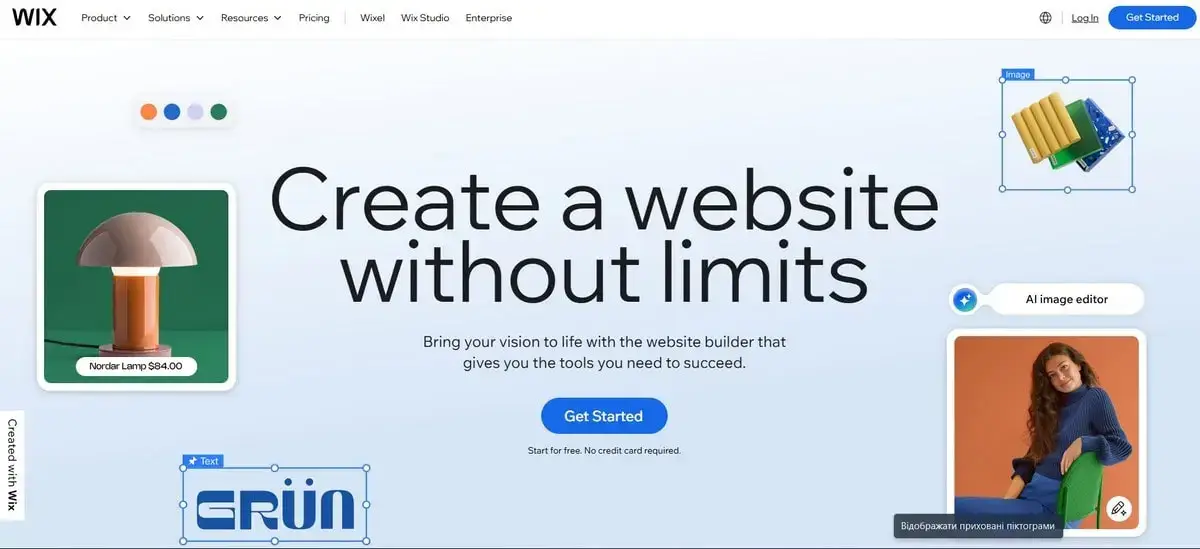
Wix is one of the first platforms that comes to mind when we talk about user-friendly website builders. You can use it to launch any project type – from a simple personal site and up to a small online store – with no serious effort and time investment.
What Is Wix and How Does It Work?

Wix – is a fully hosted, beginner-friendly website builder that handles the most essential aspects – from design customization and app integration to hosting and software updates – all in one place.
What I liked most about the platform when working with it is the ability to focus on website content and design with no need to touch a line of code.
Wix comes with a drag-and-drop interface that lets you intuitively place elements anywhere on their site, visualizing the result. You just pick and drag text boxes, buttons, images and other sections to those places you want them to be. You see the result and can make edits at once not to lose time afterwards.
Another good thing about Wix is that you don’t need to worry about separate hosting or domain setup – it’s all included in all packages by default. Even on the free plan, your site is hosted on Wix’s servers with quite a good performance.
Mind, however, that you’ll be able to publish a website on a subdomain while staying on a free plan, while upgrading to a premium subscription will let you connect a custom domain. You can also purchase a domain directly from the platform to simplify the launch.
Getting Started with Wix
To get started with your first project, just create a free account (no credit card required) following the guide the system offers. Once registered, you can go 3 ways:
- create a website in the AI builder (former Wix ADI) – recommended to absolute starters as it builds a site for you based on the answers you give to simple system-generated questions. It’s actually the fastest way to get online with minimal effort — great for simple personal or business websites;
- select a design and customize it independently in the Classic Editor – Wix now has over 900 niche-specific templates in its collection. Whatever industry you work in – you will find your best theme here. Every theme is fully customizable, with pre-built sections where you can replace the content with yours. Need a website designed from scratch? Pick a blank theme then and customize it in detail on your own;
- use Wix Studio (an option for professionals) – an advanced editor for web designers, agencies and freelancers requiring more industry proficiency and greater control over the project.
For first-timers, Wix Studio is quite complicated. Choose between Wix AI Builder and Classic Editor to get started with your first project. It takes around 10-15 minutes to create a basic site with Wix AI and around 2-5 hours to get one with Classic Editor.
Design and Customization in Wix
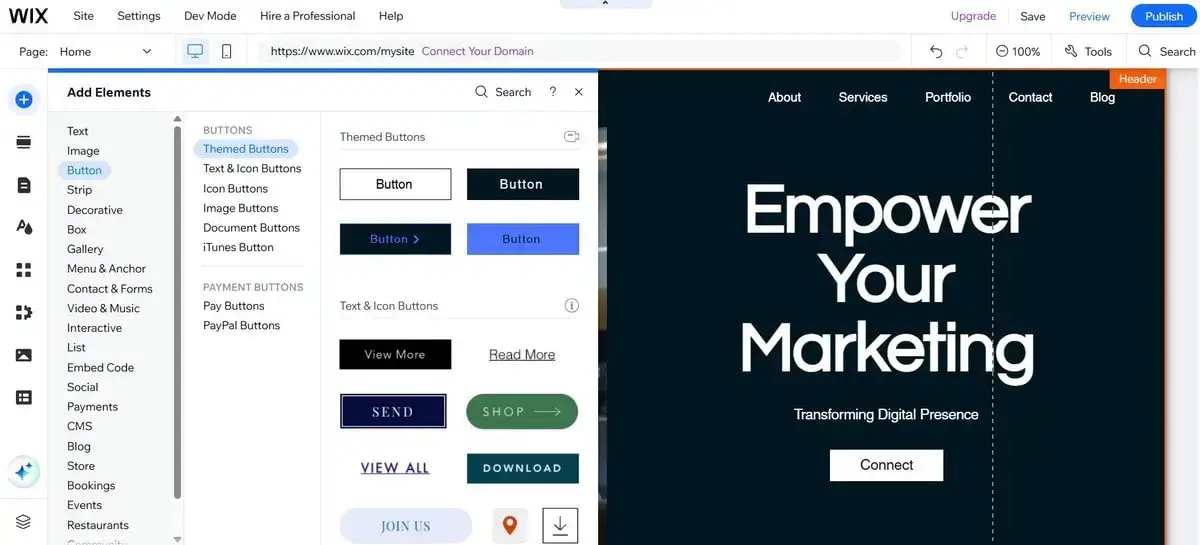
Wix template library is extensive with themes falling into several categories: business, portfolio & CV, photography, web store, blog, restaurants, weddings, events and more. Each template is filled with sample content and images you can further replace with those of your own.
In terms of quality, Wix templates are modern and mobile-responsive by default. They include animations, parallax effects and embedded features. To pick the best one, there is a possibility to filter the designs by industry and then preview the selected themes. Don’t overlook the importance of this step as you won’t be able to switch templates later without resubmitting the content.
Wix offers “pixel-perfect” design freedom. When working in the Classic Editor, you can move, rotate, resize elements across the page. The fact that the system does not limit element positioning by the grid web page layout has a notable demerit for those who are just getting started. It’s easy to accidentally break layout consistency, while manual item repositioning may have a negative impact upon responsiveness, especially when it comes to mobile view. In this respect, Wix AI Builder is more recommended to newbies due to its structured approach.
Features and Tools for Beginners
Wix has both internal and external integrations that are all accessible in the dashboard. You don’t have to browse the site for popular plugins. Key features like image and video galleries, social media elements, contact and signup forms, Google Maps, search bar, menus and footers, booking systems etc. are all within reach – just drag and drop them on the places you need.
Plan to add integrations for extra functionality? Wix’s App Market is the destination to reach. You can select and connect multiple features here – booking systems, live chat, eCommerce and blogging tools, social feeds, marketing apps etc. – and you can do that with just a few clicks.

Availability of AI tools makes customization intuitive and quick, giving instant hints on the best design options. Wix AI website builder (formerly known as Wix ADI tool) helps users create sites in almost no time. The system will ask you to answer a couple of questions regarding your project to further use integrated tools to launch a project. Alongside, Wix grants access to:
- AI Text Creator,
- Logo Maker,
- Brand Name Generator,
- AI Section Creator,
- Image Tools,
- Business and Marketing Assistants
- AI Visibility Overview tool.
If you’re starting a blog, photo portfolio, or business website, Wix will provide you with must-have elements:
- Blogging: The website builder comes with the built-in blogging engine that lets you create and update posts, add tags, schedule content, activate commenting features, integrate images and media elements etc.;
- Image Galleries: When creating image galleries, you will be able to select multiple layout options – masonry, carousel and grid. There is also the possibility to apply hover effects, lightboxes and even integrate Instagram feeds for a better visual impact;
- Contact Forms: Customization of contact forms lets you add and edit fields for email, name, comment, message etc. to get automated responses, you can connect the form to your CRM system or email.
Finally, Wix makes it possible to set up small eCommerce projects via Wix Stores integration. Here are the features you’ll have access to:
- eCommerce templates;
- Product listings with photos, variants and stock management;
- Digital and physical product support;
- Secure checkout and payment processing (PayPal, Stripe, credit cards);
- Automated tax and shipping calculators;
- Discount codes and product options.
Wix eCommerce functionality cannot be compared to Shopify-powered stores, of course, but this will be more than enough, if you are just getting started with your first online shop.
Wix SEO and Performance
Wix will take care of your website’s good positions in the search engine results due to its built-in Wix SEO Setup Checklist that provides detailed instructions on how to customize meta titles, descriptions, images and even generate SEO checklists for better Google visibility.
Additionally, you will be able to adjust custom meta tags here, alt text for images, 301 redirects and structure data markup. For beginners, these tools are more than sufficient to cover the basics.
What’s important, Wix has significantly improved its page speed and performance. Over the past year, the percentage of Wix sites meeting Core Web Vitals benchmarks increased by 25%. Other notable features include automatic image optimization, built-in CDN and lazy loading option (when page content loads as users scroll).
Note: performance and page load speed may vary depending on your site’s complexity and the number of animations, apps and heavy media files added.
Can Wix ensure adequate ranking of its sites in search engine results? The system developers claim it does. Here is how:
- Instant Google Search Console integration
- Mobile-first templates that rank higher in Google search
- HTTPS security needed for good SEO results
- Blog and product pages with schema markup
This helps even first-timers get their pages indexed without deep SEO knowledge.
Pricing and Value of Wix Plans
Wix has a free plan that never expires and works great for testing the platform only. On this plan, you will encounter limitations like Wix ad banners, subdomain use, limited storage and bandwidth, no eCommerce/marketing tools support. To get rid of these limitations, you’ll need to upgrade to one of premium subscriptions. Have a look at the table below.
All premium plans also come with automated hosting, free SSL, access to the Wix App Market. You can either buy a domain from Wix right after you sign up and upgrade (it is free for the 1st year, by the way) or connect your own.
Try picking the Light plan first. It is affordable and provides tools/features needed for a great start. Plan to develop your business or sell online? Then upgrade to the Core plan – it already comes with eCommerce features. For more advanced projects and requirements, consider more expensive subscriptions.
Wix Support and Learning Resources
The website builder provides 24/7 assistance to address any questions or issues users may encounter. The Help Center contains an extensive knowledge base packed with step-by-step tutorials, how-to guides, FAQs, tips and recommendations. Topics cover everything from page creation and domain connection and up to managing SEO, payments and more.
Support is also available through other channels, including live chat (available on most plans), phone, ticketing (allows handling tech and account-related requests) and email, ensuring users always have an option to choose for help depending on the situation. Higher-tier plans come with priority support, revealed in faster responses and access to VIP agents.
Wix also boasts an active Wix Community Forum, where users ask questions, share solutions and get feedback from both peers and Wix moderators. Beginners also appreciate content published in Wix YouTube channel (tutorials for newbies, design ideas, update presentation, feature reviews etc.).
Who Should Use Wix?
Wix works great for personal websites, creative portfolios, consultants and freelancers who need a quick yet reliable web presence. It can also be considered a good option for small business owners planning to sell online or promote their brand.
Just like any other website builder, it has limitations potential users should be aware of. The main of them are:
- No template switch option
- Design flexibility that may affect web page structure
- eCommerce tools working well for small and medium stores
- Limited design customization.
So, choose Wix if you need a quick and easy start, prefer a drag-and-drop design editing approach and have little or no coding expertise. Wish to learn more about the Wix website builder and its features? Here is a link to my detailed review.
WordPress: The Open-Source Powerhouse for Beginners

When talking about WordPress, we mean WordPress.org (a self-hosted software), which should not be confused with WordPress.com.
What Is WordPress and How Does It Differ from Wix?

WordPress.org is a free open-source Content Management System (CMS) that guarantees full control over website design and functionality. Unlike Wix, it doesn’t come with built-in hosting, but that’s actually one of its biggest advantages: you have a chance to pick that very hosting provider you need.
Most of these hosts guarantee one-click WordPress installation and special plans created for WP users. Among a variety of these hosts, I recommend using Dreamhost (see my test of the hosting) as one of the most trusted and full-featured solutions that fits any hosting needs.
Apart from integrated hosting solutions, WordPress lets you create custom web page layouts using block-based plugins and integrate other extensions for greater website functionality: contact forms, SEO, eCommerce, social sharing options, booking tools and more. There is also the opportunity to choose a free or premium template to match your project specialization.
According to the Wix vs WordPress comparison, the website builder comes with the all-in-one visual environment, while the CMS ensures modular control. By combining page builders, themes and external extensions, you gain full control over your project customization and performance.
Getting Started with WordPress.org
The setup process involves several steps:
- Purchase hosting;
- Register a domain name;
- Install WordPress – 1-click WordPress installation available;
- Log into your WordPress dashboard to proceed to site customization.
Once installed, you’ll have access to the WordPress admin area, where you can manage content, themes, plugins, settings and user roles. You will also be responsible for updates, backups and security.
After setup, the first thing you’ll need to do is choose a theme. WordPress.org gives you access to thousands of free and premium themes. Free templates are available directly in the dashboard. Their activation takes one click only. Unlike Wix, design switch is possible here on any stage of the customization process without content loss.
Note: the self-hosted WordPress version doesn’t include built-in onboarding. However, many popular hosts fill that gap with user-friendly onboarding guidelines. Users have access to setup wizards, pre-installed starter templates for different website types, support dashboards with security tools, automated backups and other must-have features needed for smooth onboarding experience.
Themes and Customization Options

Free WordPress themes can be installed directly from the WordPress.org Theme Directory in the dashboard.
Premium designs are offered by third-party providers like ThemeForest, StudioPress or directly from developers. They have more design options, better support, faster performance and deeper integration with plugins. At the same time, maximum attention is required when selecting them. Some themes developed by freelancers, for example, may come with malicious code, thus posing threat to website performance.
To simplify the web development process, WordPress offers two options:
- visual Gutenberg block editor available as a default feature – lets you create pages in the visual mode using pre-designed content blocks. It’s not a traditional drag-and-drop builder like Wix, but once you get used to it, building pages can be fast and easy, with no need to bother about coding;
- external page builders – Elementor (free+pro version), Divi (premium only) etc. providing drag-and-drop interfaces. They come with themes and design elements available in stock that facilitates the web creation process.
Core Features for New Users
WordPress initially started as a blogging platform yet it later developed into a multifaceted software used to set up various types of projects. However, it still has a powerful focus on content creation and media management. If needed, you can add a “News” section to your site to get access to the Gutenberg post editor, built-in commenting system, scheduling and publishing tools, sticky posts and featured images. Posts can also include media, embeds (YouTube, Twitter, etc.), custom layouts and reusable blocks.
The CMS also makes media uploading and managing simple with the Media Library. You can drag-and-drop images, PDFs, videos and audio files directly into the editor, add alt text, titles, and captions for better SEO, organize files by date and use plugins to create folders.
Whatever website you create with WordPress, its clear structure will be maintained due to the availability of static pages (Home, About, Services, Contact etc.), custom menus, convenient drag-and-drop menu management.
When it comes to WordPress, special attention should be devoted to its extensive plugin ecosystem (over 60000 plugins are currently available – both free and paid). What you need is just to pick an extension in the dashboard (use search filters for quick browsing), install and activate it. Then configure the settings in the main menu, if required.
SEO, Speed and Performance

WordPress realizes its SEO potential by means of plugin integration. Two main plugins used for this purpose are:
- Yoast SEO (free + pro versions) – allows setting up meta tags, sitemaps, schema markup, alt tags for images and social preview features;
- All-in-One SEO (free + pro versions) – covers meta data, making it possible to adjust sitemaps and link suggestion features. It also delivers WooCommerce support for eCommerce sites.
Your WordPress site speed will mostly depend on the host you choose. The slower the server is – the less the speed will be.
To additionally boost website speed, I recommend improving image optimization and caching features. Use specialized plugins to do this (ShortPixel, Imagify, Smush for image optimization and WP Super Cache, W3 Total Cache or LiteSpeed Cache for caching, for example).
Correct use and integration of these tools has a positive impact on Core Web Vitals and Google PageSPeed scores, thus, improving your SEO results.
WordPress.org Pricing
The CMS is free to download and install. However, get ready to invest into website functionality and maintenance, if you plan to scale your project. Extra costs are required for premium templates and plugins, hosting and site management. Here is a table that provides an approximate summary of your WordPress site expenses.
Overall, get ready to invest around $200–$500 per year in a professional WordPress site, if you create it independently. The cost will be much higher, if you decide to hire an expert to build and manage it for you.
As your website scales, expenses will also increase, accounting for growing traffic, eCommerce functionality, backup and security tools, design customization solutions, CRM and email marketing options etc.
Support and Community Resources
Worldwide user community is one of WordPress’s strengths. While it doesn’t have built-in official support, it boasts multiple forums with millions of monthly traffic. You will find answers to all questions regarding CMS installation, plugin/template integration, backup, maintenance, frequent problems etc. Even if you don’t get instant feedback, your issue will be resolved ASAP.
WordPress also has an impressive global community ready to help you out. YouTube channels, blogs, guides, tutorials, online communities like Reddit, Quora, Facebook groups, niche Discord servers – these are only a few channels you may address for support and assistance.
Who Should Use WordPress?
If you expect maximum creative freedom, project scaling and complete control over your website, WordPress is the platform to go for. It works best for bloggers, content creators, web developers, freelancers and design agencies working on custom client projects.
The greatest WordPress power is its flexibility. This is not just a mere website builder, but a full-scale framework for project creation. You can build anything: blogs, portfolios, online stores, job boards, directories, courses, business sites. You have complete control over every edit you make. You choose plugins and templates for integration and you can switch to any hosting, if required.
Conclusion: The Right Website Builder for Your Needs
If you are still unsure about the website builder to go for, let me offer you a short yet informative conclusion:
Want a website that “just works”? Choose Wix then. The system handles the most essential things for you – you won’t have to deal with hosting choice, tech issues, updates and complex web design nuances.
What you have to do is to select a template from the built-in collection, drag-and-drop the content, add extensions and pick a subscription. Then go live! This is fast and easy for beginners who prioritize simplicity and ease-of-use.
Want full website ownership and customization? Go ahead to choose WordPress. Get ready to invest some time learning coding nuances to be able to independently manage and control your website, its design, features, plugins and updates.
WordPress is great when it comes to launching long-term projects that have a tendency for development.
