Website creation is always a challenge, no matter how proficient you are. The very first issue you will encounter is the choice of the platform that suits your project needs. After more than five years in the web development industry, I’ve tested countless site builders and plugins – so, today I’m here to compare two powerful solutions that consistently stand out in the no-code space: Webflow and Elementor.
- Webflow is a cloud-based website builder, which provides a bunch of tools for creating, designing and hosting a website in one place, regardless of the target niche. What helps this solution stand out among other site-building platforms is the clear code it writes, letting you focus merely on the visual approach of your site development. Also, Webflow is more than simply a site-builder – it’s an eCommerce platform and a CMS.
- Elementor is a WP plugin designed to create responsive and beautiful sites with a straightforward drag-and-drop interface. The solution works with all WordPress themes and incorporates various features, including widgets, pre-schemed templates, pop-ups, animations, etc. Elementor is an excellent selection for WP users and beginners alike. Like Webflow, it leads a user through the entire site development process with its brand concepts and effective training.
While Elementor and Webflow were built to simplify website creation, they approach this task in different ways, serving slightly different audiences.
Meanwhile, let’s proceed to the head-to-head comparison.
1. Which Platform Is Easier to Learn?
Webflow delivers a sleek, professional-grade interface that grants full control over every aspect of your website. You can start with a blank canvas or choose from high-quality templates here – but either way, some familiarity with design concepts or basic coding will go a long way.

The company uses its own terminology and concepts, like CMS Collections, which appears somewhat complex and intimidating for first-time users. To use Webflow to the full and to get the most out of the entire spectrum of its features, a learning curve is a must.
Even simple tasks like connecting a custom domain or configuring DNS and SSL settings can feel technical to beginners. To design a new layout, you must understand how various elements like sections, containers, div blocks, flexboxes and grids work together. This definitely takes time to learn, so I can’t call the platform beginner-friendly, although a drag-and-drop editor somewhat simplifies the process.
As for Elementor, it has a gentler learning curve with drag-and-drop simplicity not typical for custom WordPress projects. However, if you have ever worked with the CMS, you’ll find the platform much simpler.
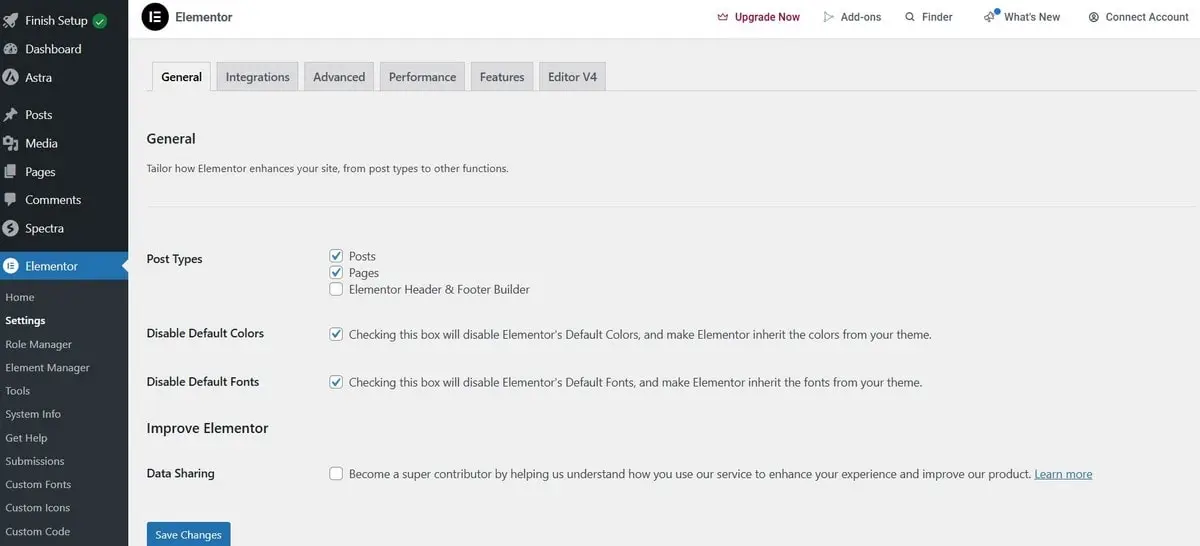
As a WP plugin, Elementor can be installed in the dashboard to create the site right away. The drag-and-drop interface is simple and intuitive. You can add a range of widgets to enhance the site functionality, like buttons, sliders, forms, testimonials, etc. Whatever changes you apply, you can see them in real-time. A preview of how the site looks on different devices is also available.
Like Webflow, Elementor doesn’t demand coding skills but allows adding custom code if needed. The solution perfectly integrates with all WP plugins and enables users to manage the site’s content and performance from one dashboard.
That’s why the plugin is frequently recommended for non-technical users – it strips away the complexity of traditional WordPress development and makes website creation much more accessible. You can also see how Elementor compares to other site builders in terms of simplicity in this detailed Elementor vs Wix review.
Read also: Best Website Builders for Beginners2. How Much Creative Freedom Do Elementor or Webflow Offer?
When it comes to creative freedom, Webflow takes the lead by offering full visual and structural control – down to the pixel level. Two quality design tools – the Designer and Editor – are mostly used for developing and maintaining a new site here. The first tool lets users set up and customize a site layout, style, and interactions. It features a pretty powerful drag-and-drop interface with comprehensive design control.

As for the second essential tool, Webflow Editor, you can update and maintain your site’s content without adjusting the backend code. This dramatically simplifies content management for non-tech users.
Nevertheless, unlike most other drag-and-drop editors, Webflow implements a box model design where design and layout abide by the traditional CSS and HTML web design concepts. This means every web page is made up of boxes where you input your content. Moreover, it’s also allowed to organize boxes inside each other for even more advanced customization.
What really sets Webflow apart is its template ecosystem. Users can choose from a wide range of professionally crafted, mobile-optimized themes, organized by niche – Business, Portfolio, eCommerce etc. While free templates offer essential design components like sliders, forms, and menus, premium templates (priced up to $129) unlock advanced features, SEO optimization, Retina-readiness, and reusable components. Webflow also provides access to UI Kits (sold separately), which include extra visual assets—icons, footers, headers, and more—to maintain a cohesive design aesthetic across your site.
As for the design options of Elementor, it’s worth remembering that the solution is essentially tied to WordPress; hence, it works well with all WP themes. However, a separate collection of templates counting over seven thousand categorized by purpose and industry (Homepages, Blogs, Landing Pages, Portfolios etc.) is also available here. And if you wish, you can start with a theme obtained from a third-party source.
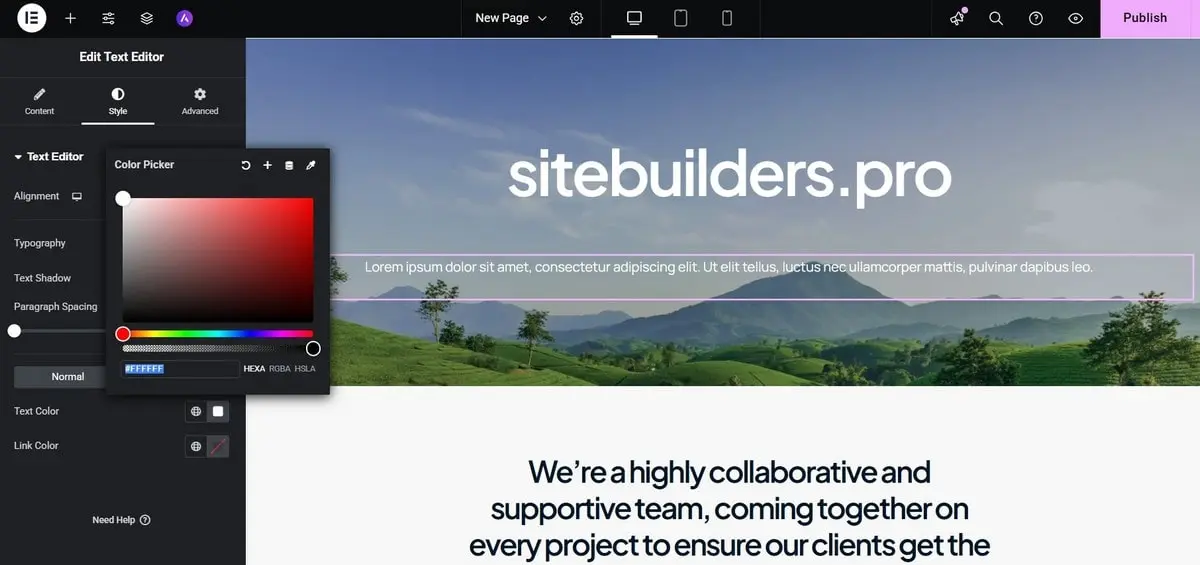
Elementor enables customization of colors, fonts, backgrounds and layout through its drag-and-drop interface, with 30+ free widgets (and more in the Pro version) to add functionality. However, since Elementor runs on top of WordPress, it’s somewhat confined by theme structures and the WP framework, meaning advanced layout changes may require additional plugins or developer support.
Summing it up, Webflow allows pixel-perfect design with full CSS-level control, while Elementor offers flexibility within the limits of a WordPress theme.
Read also: How to Create a Personal Website3. How Do Content Management and CMS Features Compare?
Webflow is a website builder, which, however, comes with a built-in CMS, specifically designed to handle dynamic content like blogs, portfolios, product listings, directories etc. No external integrations are needed to do this. Users can create custom content types – CMS Collections – with unique fields and relationships.
Can’t imagine how that works? Imagine, you build a blog with authors, categories and related posts or a real estate listing directory with images, prices and filters – all within the same Webflow’s native interface. You can customize each content type created, changing the structure and design as required. What’s important, this content can be easily managed through the Webflow Editor, thus being a handy solution for non-techies. This is the way Webflow combines the features of a website builder and CMS.
Here comes the question: can Webflow handle complex data structures? Yes, quite effectively. Whether you’re creating a blog or a business directory, Webflow grants access to a set of tools to structure, design and manage the project without plugins.
Elementor (as stated above) relies on WordPress’s content architecture, which is powerful yet not fully integrated into the visual builder. You can create and publish certain WP post types by default (like posts and pages), adjusting custom content structures will be impossible without extra plugin integration – most commonly Advanced Custom Fields (ACF), CPT UI or Pods.
These tools extend WordPress functionality to support custom post types and fields, but you will further have to connect the fields manually when working in Elementor. This makes the web creation process more complex, requiring additional WP exploration.
4. Which One Is Better for Building an Online Store?
Webflow comes with a fully integrated eCommerce engine, the integrated functionality of which is sufficient to set up, manage and customize small-to-medium online stores. Just use the built-in eCommerce designs and a set of niche features, such as product management and recommendations, inventory tools, flexible checkout process, email marketing automation, offsite sales integrations, customer support management systems, analytics and reporting tools etc.
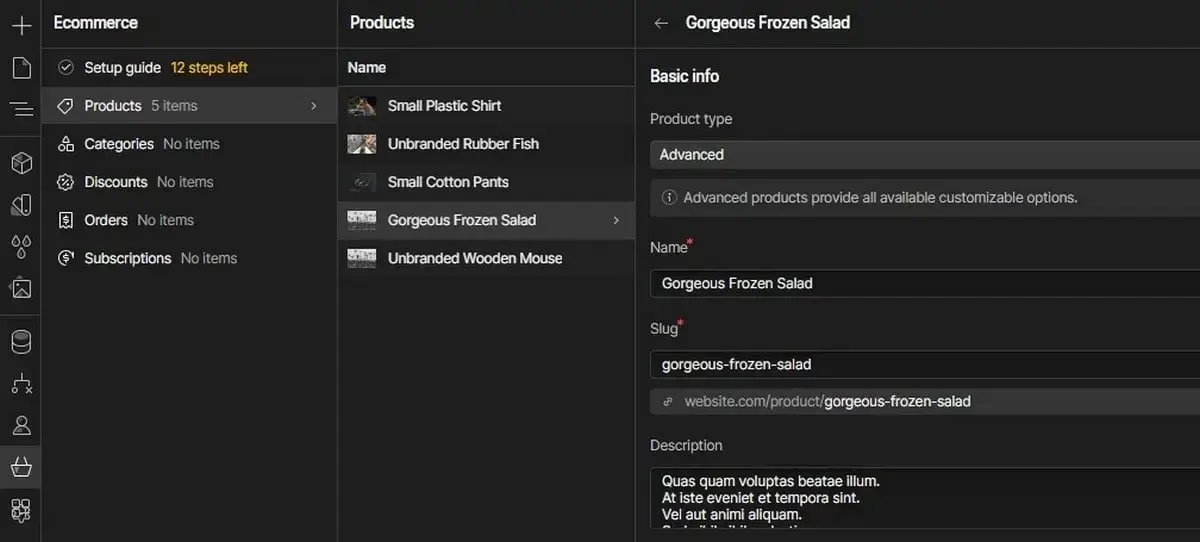
This entire functionality is built in the Webflow ecosystem, so you don’t have to rely on third-party integrations, plugins and settings here. This makes the website builder appealing to users who expect simplicity that merges with advanced design control configurations.
As opposed to Webflow, Elementor does not include eCommerce features by default. Instead, it realizes the web store creation functionality via WooCommerce plugin integration. As an Ecommerce plugin for WordPress, it offers the following features: niche templates and extensions, custom post types for products, product categories and tags, payment gateway integrations, shipping/tax/coupon management and other tools.
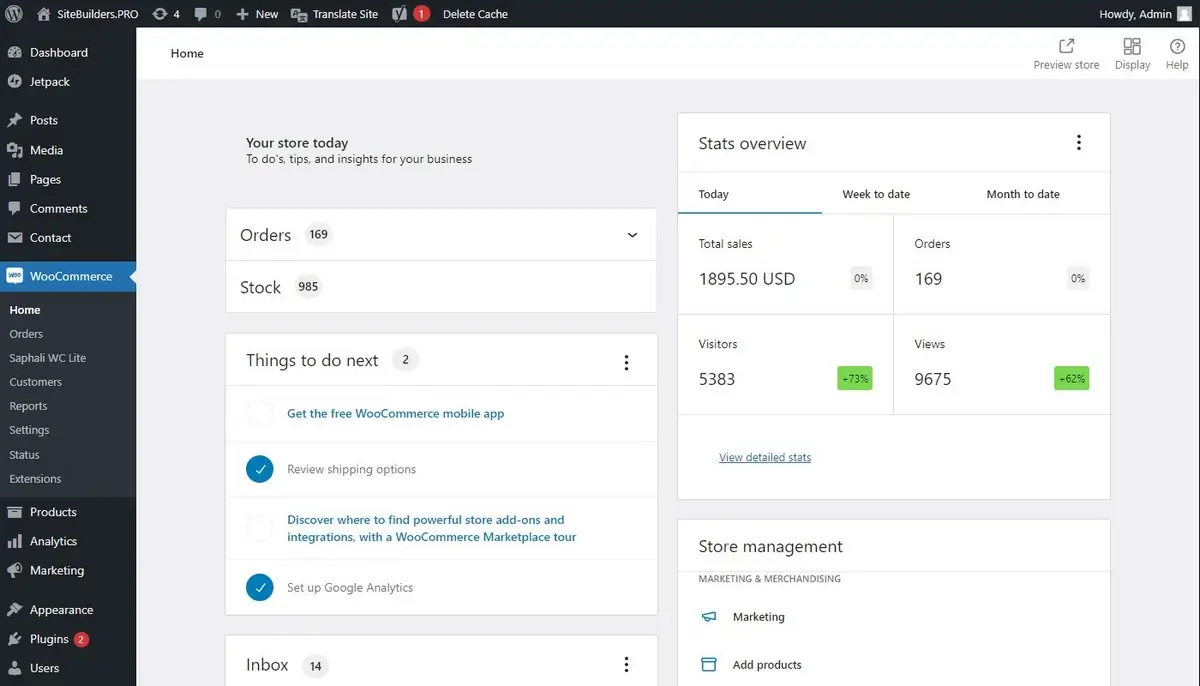
Wish to set up a web store with Elementor right away? Here are the recommendations to get started:
- Install WordPress and then the WooCommerce plugin;
- Install and activate Elementor + Elementor Pro (as it has a feature-rich eCommerce focus);
- Customize your product and shop pages using the widgets available in the collection;
- If needed, add extra tools like ACF, payment gateways, marketing plugins and more.
Obviously, this process of web store set up and customization takes more time, effort and skills. At the same time, it ensures maximum customization and scalability yet requiring a steeper learning curve. If you decide to go for this option, get ready to deal with complex configurations, regular plugin compatibility checks and ongoing maintenance – especially as your store grows.
Summing it up, Webflow comes with an integrated eCommerce engine, ideal for small businesses, while Elementor uses WooCommerce, which is more customizable but complex.
Read also: How to Create a Small Business Website5. How Do They Perform in Terms of Speed and SEO?
Webflow produces clean, semantic and lightweight code, which notably increases page load speed. As an all-in-one platform, it can optimize performance end-to-end. All sites are hosted on Webflow’s global infrastructure (powered by AWS and Fastly), which includes features like automatic backups and restore points, free SSL certificates, built-in CDN, automatic asset optimization.

The website builder does not lag behind SEO settings as well. To let you adjust the required parameters for better search engine ranking, Webflow makes it possible to configure customizable URL slugs, alt tags, and canonical tags, editable robots.txt and sitemap.xml, 301 redirects etc. So, if you are not a SEO expert, the system will handle the basics for you with no dependency on third-party tools.
Elementor, as a WordPress plugin, offers no in-built SEO tools, yet it suggests setting up and configuring external plugins for search engine optimization. For instance, the most popular option of this kind is Yoast. It allows customizing such necessary parameters as metadata, human-friendly URLs, alt tags, sitemaps, image compression, code minification, alt tags addition, etc.
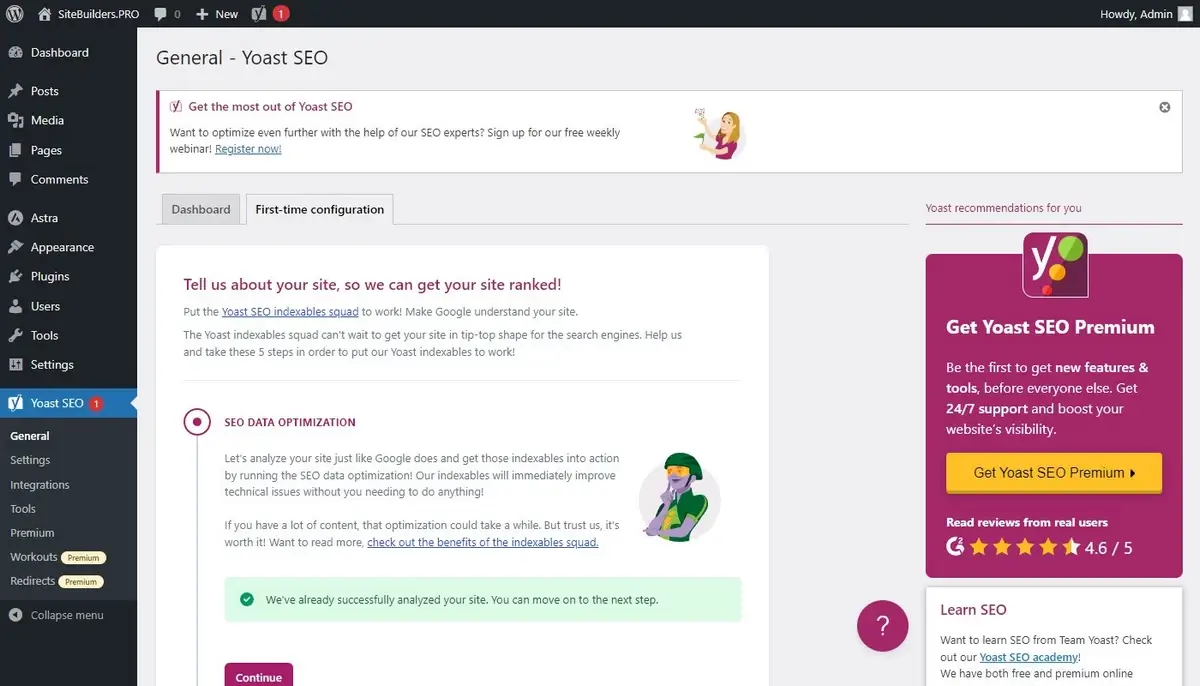
As for the site speed, it mostly depends on such factors as the theme you choose, the number and type of plugins you install as well as the quality of your hosting provider. The more heavy plugins you install and the less performance-optimized your website theme is, the worse the page load speed will become.
Is it possible to fix the issue? Here is what you can try:
- Use lightweight WordPress themes (like Hello or Astra)
- Minimize plugin usage and remove unused ones
- Optimize images and lazy-load content
- Use caching and performance plugins like WP Rocket
- Choose high-speed hosting providers.
In short, Webflow produces clean, lightweight code and fast-loading sites, while Elementor’s performance depends on the WordPress stack and plugin usage.
6. What Integrations and Third-Party Tools Are Available?
As an all-in-one website builder, Webflow comes with a range of native integrations focused on marketing, analytics and automation. These include: Google Analytics & Google Tag Manager, Mailchimp, Facebook Pixel, Google Maps, HubSpot, Stripe & PayPal (for eCommerce).
Need anything beyond that? Webflow allows extending your project functionality via Zapier integration that connects the system to hundreds of third-party tools or custom code embedding options (HTML, CSS, JavaScript integrations). This, however, requires manual setup.
Powered by WP, Elementor has access to over 60,000 plugins from the CMS repository plus hundreds of premium extensions. Thus, Elementor users have almost unlimited integration potential without the need to dive deep in coding details.
Some of the most popular plugins for Elementor include: WooCommerce (for web stores), Yoast SEO or Rank Math (for SEO optimization, WPForms or Gravity Forms (for form building), Elementor Addons (to unlock extra design widgets), WP Rocket or LiteSpeed Cache (for performance setup), MemberPress (for membership-based websites), Mailchimp for WP (for email marketing integration) and more. Choose any of these and other extensions based on your website type.
Thus, Webflow has a set of native integrations yet also connects with tools via Zapier or custom code, while Elementor has access to thousands of WordPress plugins and extensions.
Read also: What Is the Best Offline Website Builder Software?7. What Are the Pricing Differences?
Webflow offers a set of Site and Workspace plans for regular users and businesses. Each package comes in two sets. Here is their brief overview.
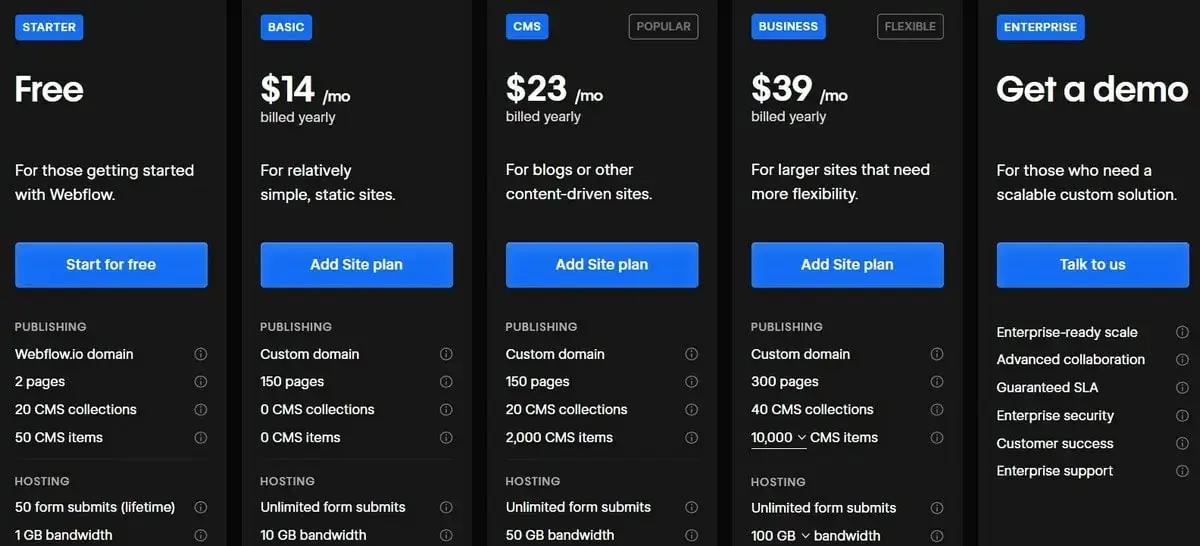
Site General Plans
- Starter (free) – too limited and can be appropriate for testing the platform, includes Webflow.io domain, 2 pages, 20 CMS collections, 50 CMS items, lifetime hosting for 50 form submits, 1GB bandwidth, web app hosting;
- Basic ($14/mo billed annually) – perfect for landing pages, personal sites, portfolios or MVPs that don’t require a CMS, includes custom domain, 150 pages, 0 CMS collections and items, unlimited form submits, 10GB bandwidth, surge protection, web app hosting;
- CMS ($23/mo billed annually) – ideal for marketing sites, blogs and SEO-driven pages built with structured content, includes custom domain, 150 pages, 20 CMS collections and 2000 CMS items, unlimited form submits, 50GB bandwidth, surge protection, web app hosting, 3 legacy Editor users, site search;
- Business ($39/mo billed annually) – best for high-traffic marketing sites, fast-growing teams and global reach, includes custom domain, 300 pages, 40 CMS collections and 10000+ CMS items, unlimited form submits, 100GB bandwidth, surge protection, web app hosting, 10 legacy Editor users, site search, form file upload;
- Enterprise (individually-priced) – Enterprise-grade performance, security and control – designed for teams who demand more.
Site eCommerce Plans
- Standard ($29/mo billed annually) – 500 eCommerce items, 2000 CMs items, 2% transaction fee, all CMS plan features;
- Plus ($74/mo billed annually) – 5000 eCommerce items, 10000 CMS items, 0% transaction fee, all Business plan features;
- Advanced ($212/mo billed annually) – 15000 eCommerce items, 10000 CMs items, 0% transaction fee, all Business plan features.
Workspace Plans for Teams
- Starter (free) – for users getting started with the website builder, includes Webflow.io staging sites, 2 pages per staged site, 50 CMS item per staged site, limited collaboration opportunities;
- Core ($19/mo billed annually) – for those who need enhanced staging capabilities, includes 10 Webflow.io staging sites, 300 pages per staged site, 50 CMS item per staged site, custom code, limited collaboration opportunities;
- Growth ($49/mo billed annually) – for those who need unlimited staging and advanced collaboration tools, includes unlimited Webflow.io staging sites, 300 pages per staged site, 50 CMS item per staged site, custom code, site password protection, 301 redirects, export features etc.;
- Enterprise (individually-priced) – for those who need a scalable custom solution.
Workspace Plans for Freelancers & Agencies
- Starter (free) – for users getting started with Webflow, includes 2 Webflow.io staging sites, 2 Agency/Freelancer guests, 1 full seat;
- Freelancer ($16/mo billed annually) – for users with several clients, includes 10 Webflow.io staging sites, free guest access in client Workspaces, 1 full seat, CMS access on staging sites, client payments, shared libraries;
- Agency ($35/mo billed annually) – for those with many clients, includes unlimited Webflow.io staging sites, free guest access, 1 full seat, full CMS access on staging sites, client payments, advanced roles and permissions, shared libraries etc.
Webflow also offers several more expensive upgrades and add-ons for each package. Learn more about them in details at the official pricing page.
Elementor’s pricing system doesn’t yield to Webflow with its complexity. It comes divided into several options: page builder plugin, WordPress hosting (with Elementor Pro Builder included), WooCommerce sites and Enterprise projects. A free Elementor plugin is available at wordpress.org, yet it doesn’t include hosting. The most popular Page Builder plans include:
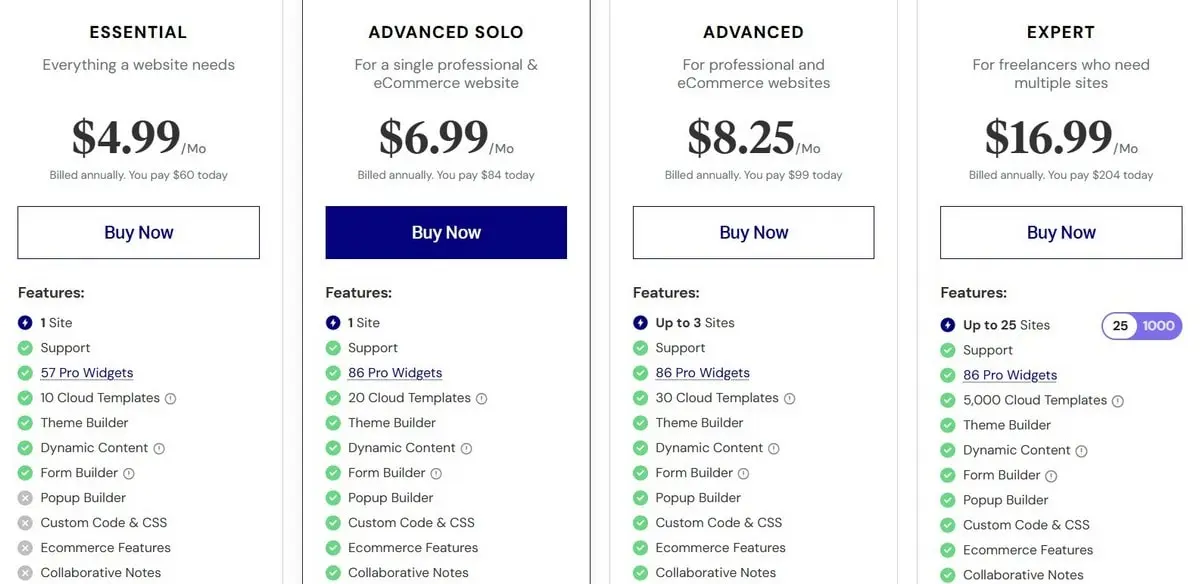
- Essential ($4.99/mo billed annually) – 1 website, support, 57 Pro widgets, 10 cloud templates, theme builder, dynamic content, form builder;
- Advanced Solo ($6.99/mo billed annually) – 1 website, support, 86 Pro widgets, 20 cloud templates, theme builder, dynamic content, form builder, pop up builder, custom code & CSS, eCommerce features, collaborative notes etc.;
- Advanced ($8.25/mo billed annually) – up to 3 sites, support, 86 Pro widgets, 30 cloud templates, theme builder, dynamic content, form builder, pop up builder, custom code & CSS, eCommerce features, collaborative notes etc.;
- Expert ($16.99/mo billed annually) – up to 25 sites, support, 86 Pro widgets, 5000 cloud templates, theme builder, dynamic content, form builder, pop up builder, custom code & CSS, eCommerce features, collaborative notes etc.
Elementor makes it possible to test its subscriptions for 30 days with the possibility of money-back guarantee for all its plans during this time.
When comparing the pricing aspects of both systems, I can conclude that Elementor is more affordable upfront, especially for existing WordPress sites, while Webflow’s pricing is higher but includes hosting and CMS from the start.
8. Which Platform Is More Secure and Easier to Maintain?
Webflow handles all tech maintenance issues for you – on that very basis that it is a self-hosted system. This means that the following features are available here to everyone by default: automatic platform and updates, free SSL certificates for every site, global CDN for faster and safer delivery, regular backups and restore points, built-in DDoS protection, no need to manage server settings, plugins or patches.
Speaking about security threats, they are also minimized here as the website builder does not rely on third-party integrations and templates. Thus, such safety issues as compatibility problems, system vulnerabilities, outdated extensions, version conflicts etc. are close to impossible here.
Elementor is more subjected to security and maintenance issues – almost all features have to be adjusted here. These concerns regular WordPress and Elementor updates, template updates, security patches for all installed plugins, backups, SSL setup and renewal (handled via hosting) etc.
Obviously, the more plugins and templates you upload and use, the more subjected to compatibility issues, plugin conflicts and vulnerabilities your project becomes. You will require coding basics to handle that independently. If you don’t have them – the risks increase. The only thing you can do to mitigate them is to pick quality premium templates and plugins, use security tools and enable auto-updates where possible. Hosting your website on a managed WP provider like Bluehost (detailed review) or DreamHost (find out more) is also desirable.
My conclusion is: Webflow handles all updates, security and backups automatically, while Elementor requires ongoing WordPress maintenance and plugin updates. This makes the CMS a more complex choice in terms of security and maintenance threats.
Read also: How to Hire Someone to Build a Website?9. Which Should I Choose for My Specific Website Needs?
As seen from the review above, the targeted services differ in all parameters. Thus, each system covers specific tasks, being a nice pick for a particular range of projects.
For Long-Term Control & Custom Design: Webflow
Webflow is mostly about design – pixel-perfect design. It includes the major features (CMS, hosting, SEO tools, eCommerce etc.) out of the box. So, if brand identity is a priority to you and coding skills is not one of your strengths, this website builder is your lucky chance for a great professional website.
Once mastered, Webflow offers unmatched control over layout, performance and dynamic content – with little or no dependence on third-party integrations. Currently, Webflow works great for web designers and creative agencies, startups, businesses with high branding standards, tech companies.
For Budget Projects & Quick Start: Elementor
If your task is to instantly set up a blog, an MVP or a landing page, I recommend using Elementor, especially if you are already familiar with WordPress. The process of creating a site and making it live takes a few hours, when using pre-designed themes. And it won’t cost you a fortune.
A huge Elementor advantage is its drag-and-drop editor that eliminates the need of code editing yet it allows working with code if you plan to make serious project adjustments. As a developer with rich experience, I’d recommend Elementor to freelancers, small marketing campaigns and budget-limited startups.
To cut the long story short: choose Webflow if you need design freedom, scalability and all-in-one control. Plan to set up budget-friendly projects with the possibility of deployment? Using Elementor is the best bet.
10. How Do They Compare Across Key Features?
It’s high time now to summarize the info stated above. For your convenience, I’ve prepared a comparison table stating side-by-side breakdown of Webflow vs Elementor across the key criteria.
Summing it up, Webflow will be a more practical choice, if you prioritize design customization freedom, managed hosting, versatility of premium options, integrated eCommerce/CMS – all available in one platform.
Looking for a faster setup option? Elementor works best in this case, offering plugin flexibility, extensive template choice and affordable fees.
11. Final Thoughts
Webflow suggests more design flexibility and customization options but is higher priced than Elementor and requires a steeper learning curve. Meanwhile, Elementor is more beginner-oriented and affordable but lacks upscale features and the granular control over the site design that Webflow can boast.
When Should You NOT Use Webflow or Elementor?
Don’t use Webflow if:
- You don’t have time or desire to learn coding/web design nuances;
- You expect to get multilingual support out-of-the-box (the website builder requires third-party integrations to do that)
- You know that complex backend functionality is required right from the start
Don’t use Elementor if:
- You wish to avoid security threats and plugin maintenance/compatibility issues;
- You expect to get a code-free experience;
- You are a beginner who has never worked with WordPress.
My final recommendation sounds like this: I recommend Elementor for lean, fast projects and WordPress lovers, but Webflow wins if you’re aiming for full design control and fewer dependencies.
Eventually, you can migrate from Elmentor to Webflow if you face such a need once. The switch won’t be automated, however.
Get ready to manually replicate the site layout in Webflow, export (and then import) static content, recreate CMS collections if required and finally redirect URLs to adjust SEO parameters. This takes time, of course, but the result will be worth that.

As someone just getting started with website building, I’m not sure about hosting and technical setup. With Webflow, everything’s hosted and managed, but Elementor works on WordPress and requires separate hosting so do I need any coding or server setup skills to use Elementor, or is it still beginner-friendly despite that extra step?
Great question! Webflow is an all-in-one platform, so it handles hosting, design, and content management for you—no extra setup required. That makes it super convenient for beginners who don’t want to worry about technical stuff like installing software or connecting a domain to a host.
Elementor, on the other hand, runs on WordPress, so you’ll need to choose a hosting provider and install WordPress yourself (though most hosts make this easy with one-click installs). While Elementor itself is beginner-friendly and doesn’t require coding, the extra setup step can be a little intimidating if you’ve never done it before. But once it’s up and running, it’s very flexible and powerful.