In certain situations, having a fast and free solution for creating a very simple environment for working online is a great thing. Google Sites belong to such solutions. Like other Google apps, this app has certain benefits yet it does not work for all types of projects.
The situations in which Google Sites will come in handy include the following:
- guidelines and all sorts of wiki articles for colleagues, clients etc.;
- contact forms;
- simplistic portfolios;
- online resumes;
- family sites for sharing photos and events;
- teacher projects;
- online classrooms with schedules, simple sheets, etc.;
- budget team or club sites with the ability to share invitations and news and inform members about events, locations, working hours, and so on. For instance, you can use convenient Google announcement banners.
Can you rely on Google Sites, or should you avoid the instrument? What website can you build with the help of Google Sites? This review will guide you through the Google Sites capacities and help you answer the above questions.
What Is Google Sites?
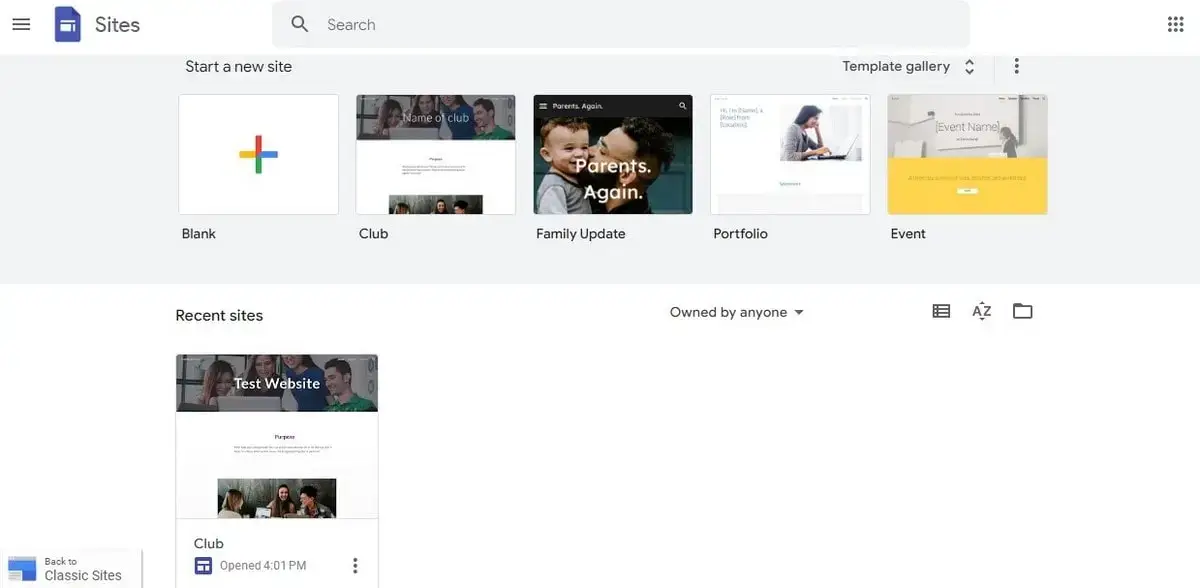
Introduced in 2008, Google Sites represent a Google Workspace instrument designed for creating web pages in the first place.
Take it as an online application that does not require downloads or setups. With its help, you can easily create a sort of online site.
In March 2025, Google Sites implemented AppSheet integration that allows embedding apps directly within Google Sites pages.
As a result, users have got the possibility to interact with safe and sign-in-required applications like Google Docs, Forms, Slides, Sheets, Calendar and others without the need to leave the site.
This notably enhances the level of productivity. Even if you’ve started with the Internet today, you’ll likely cope with the AppSheet quickly. No coding or web design skills are needed to use the software.
Likewise, Google Sites now comes with CSS, HTML, JavaScript support. Web page embedding via iframes has also become possible. This guarantees more advanced customization along with the opportunity of dynamic content inclusion within the website.
The major features of the website builder are as follows:
- Integration with Google Services;
- Teamwork solutions;
- Website backups;
- Extensive image library;
- Audience-Specific Publishing.
Integration with Google Services
Google Sites excels in its integration with various Google Services, streamlining the website creation and management process. This feature makes it possible for users to effortlessly incorporate content from Google Drive, Docs, Sheets and Slides, providing a unified platform for all their Google-based projects.
This integration is particularly beneficial for those who rely heavily on Google’s ecosystem for their work or personal projects, as it simplifies the process of embedding and updating content. By enabling real-time synchronization with these services, Google Sites ensures that the most current version of any document or file is always on display, enhancing both productivity and convenience.
Teamwork Solutions
Teamwork is at the heart of Google Sites, offering robust solutions that facilitate collaboration and joint project development. Multiple users can edit a website simultaneously, with changes being tracked and synced in real time, making it an ideal tool for team projects, educational group assignments, or collaborative business presentations. This feature is underpinned by Google’s strong permission settings and access controls, allowing site owners to manage editing rights and viewer access effectively.
The platform’s intuitive interface also reduces the learning curve, making it accessible for team members with varying levels of technical expertise.
Website Backups
Google Sites provides a dependable backup system to ensure the safety and recovery of your website content. This feature is crucial for protecting your work against accidental deletions, unwanted changes, or technical issues.
The backup process is automated, meaning that every change made to your website is saved, and previous versions can be easily restored if needed. This not only offers peace of mind but also adds a layer of security to your website management, ensuring that your digital content remains intact and recoverable at all times.
Extensive Image Library
The platform boasts an extensive image library, a feature that significantly enhances the visual appeal of websites created with Google Sites. This library provides a wide range of high-quality, royalty-free images that can be used to add a professional touch to your site.
Whether you’re looking to create engaging headers, eye-catching backgrounds, or illustrate blog posts, the variety and quality of images available make it easy to find the perfect visuals to complement your content. This vast selection of images is especially beneficial for users who may not have access to professional photography or graphic design resources, allowing them to create visually appealing websites with ease.
Audience-Specific Publishing
Google Sites enables website owners to publish content to the audiences it targets by adjusting sharing settings. This is a surefire way to protect sensitive information and to make it accessible to intended viewers only.
Is Google Sites Good for Blog or eCommerce?
Again, the answer is negative. Google Sites allow building various forms, but its functionality is insufficient for creating full-power blogs. There are no eCommerce features here. You can integrate Google Sites solely with the Workplace products. So, there’s no way to connect third-party online store add-ons or marketing tools to your project either.
You won’t be able to accept payments, manage products, etc. So, if you plan to set up a web store, it makes sense to pick one of the full-featured Google Sites alternatives that comes with the eCommerce engine.
Pros and Cons
There are no completely bad or 100% good website builders. They all have both strengths and weaknesses. The same is true for Google Sites. Let’s summarize our review by listing the benefits and drawbacks of the app.
|
Pros: |
Cons: |
|
|
So, take any website category and you’ll see that Google Sites doesn’t offer enough tools for full performance. It may serve as a quick, interim means rather than a full-power website builder.
Website Editing
Google Sites has notably changed the entire approach to the process of website editing. As of January 2023, editing capabilities for Classic Google Sites were discontinued, giving way to the New Google Sites platform that comes as editable drafts now.
The migration process took place between 2023-2024 and was fully automated. Content and structure of websites that have undergone the transition were preserved, though formatting adjustments were required due to the differences between the platforms.
As of today, most Classic Sites have been completely transitioned or archived. Those that were left unmigrated are currently unavailable for the public yet they are accessible in your Google account as archived versions or drafts.
So, if you are going to set up a website with this platform, you will work in its updated version that also targets all user categories, including beginners. Its intuitive drag-and-drop interface allows the system subscribers to easily add, remove or rearrange elements on their website. Here’s a step-by-step guide to editing a website with Google Sites:
- Access Your Site. To get started, sign in to your Google account and reach the Google Sites. Here, you can either create a new site or select an existing one to edit;
- Explore the Interface. Upon opening your site, you’ll be presented with the editing interface. The main area is the canvas, where you can see your website as it is being edited. On the right-hand side, there are options to insert various elements like text boxes, images and embeds;
- Add and Customize Content. To add new content, simply click on the “Insert” menu to choose from a range of elements like text, images, embeds or Google integrations (like Maps or YouTube videos). You can then click and drag these elements to position them on your page;
- Design and Layout. Google Sites offers various themes and styles that you can apply to your site based on its type and specialization. You can customize the color scheme, font style and layout options with regard to your brand style.
- Apply Teamwork. If you’re working with a team, you can invite others to edit the site with you. Click on the “Share” button and add the email addresses of your team members, granting them editing permissions.
- Manage Pages. For multi-page websites, you can easily add, duplicate or delete pages using the corresponding “Pages” menu. This allows for the organization of your website content into sections or categories.
- Preview and Test. Before publishing, use the “Preview” button to see how your site will look on different devices, such as desktops, tablets and smartphones. This ensures your website is responsive and user-friendly across all devices.
- Publish and Update. Once you’re satisfied with your site, click the “Publish” button to make it live. Google Sites also allows you to update your website anytime. Simply make your changes and hit the “Publish” button again to update the live site.
- Adjust SEO Settings. Access website settings to adjust the available SEO parameters. These include the site’s URL, navigation settings and even basic SEO elements like meta descriptions.
- Integrate Analytics. To effectively track and analyze your project performance, go ahead to integrate Google Analytics to gain insights into visitor behavior and traffic.
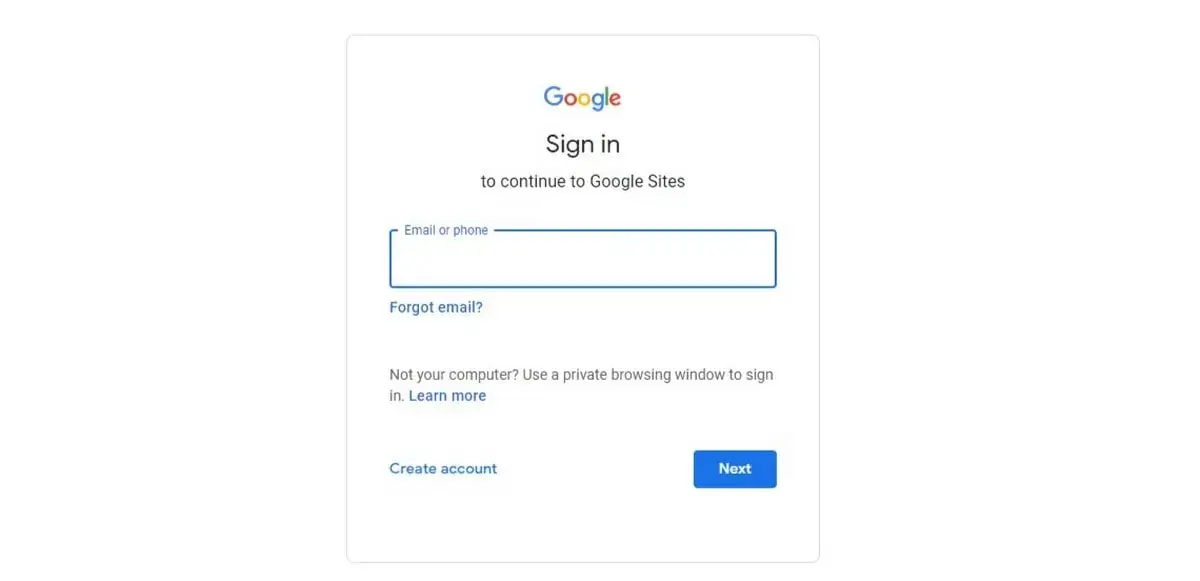
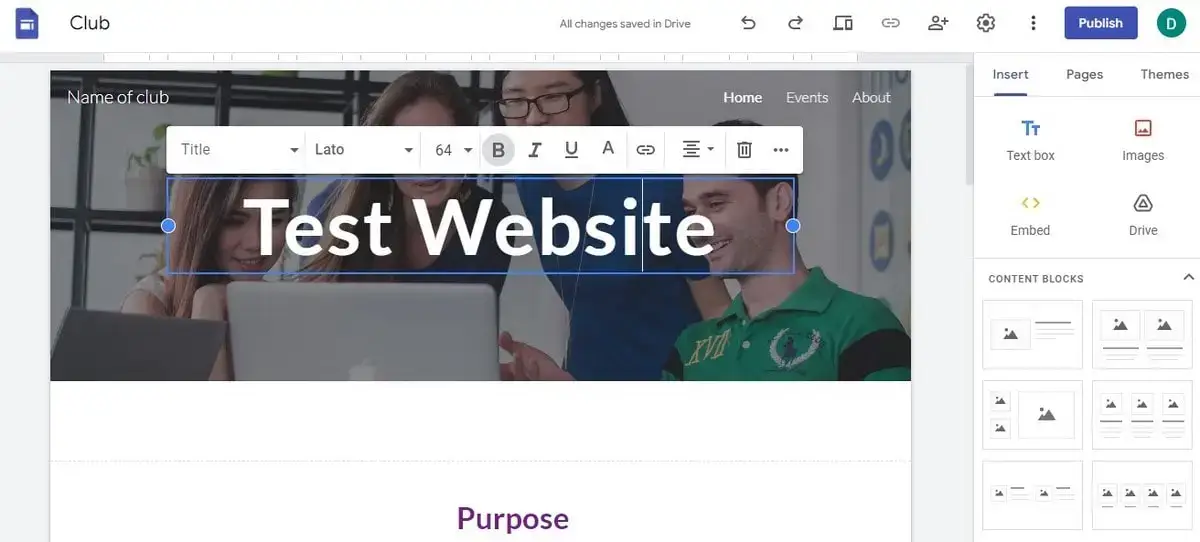
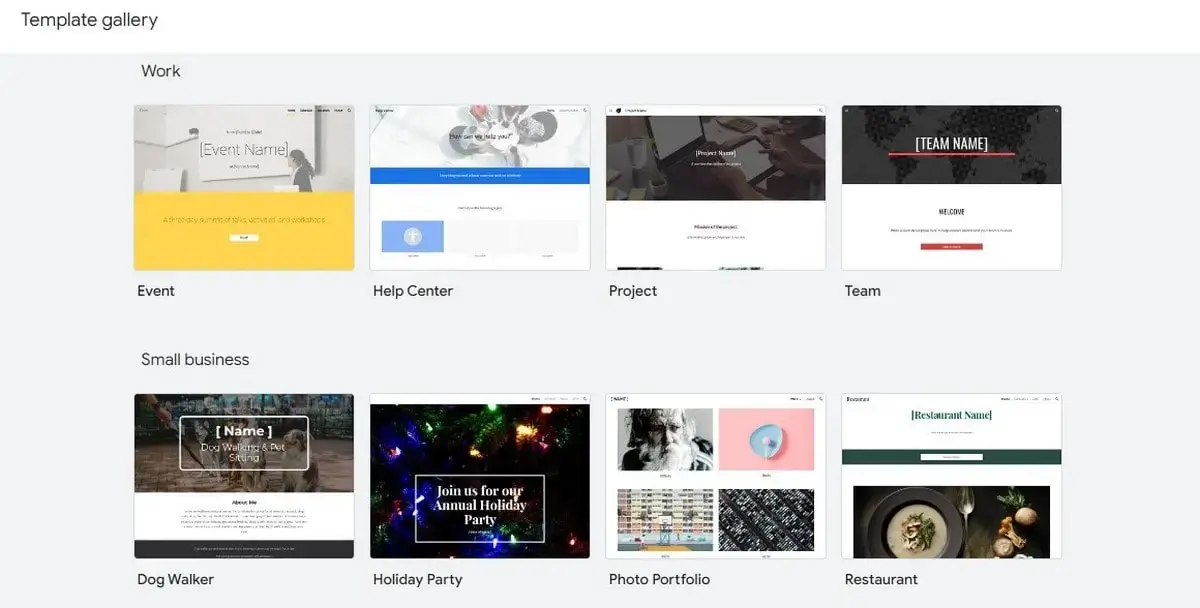
Overall, Google Sites provides a flexible and efficient way to create and manage a website, with a range of tools and features that cater to both basic and advanced web design needs. Whether you’re building a personal project, a portfolio or a business site, the software lets you focus on creating engaging content for your target audience.
Design Customization
As to design customization options, Google Sites is also very limited. The app offers a template gallery, but even the most modest site builders in this respect will offer you a broader choice of templates.
At your disposal will be 14 of them. Your customization rights will be limited to fonts, colors, image layouts, and text edits. However, the editor is absolutely beginner-friendly, thanks to a clear and easy-to-manage interface. Each template goes with snippets and hints.
There will be 6 ready-made layout choices for you. For design dummies, it’s a good option since they can simply choose an appealing layout and refill it with all the necessary content using drag and drop.
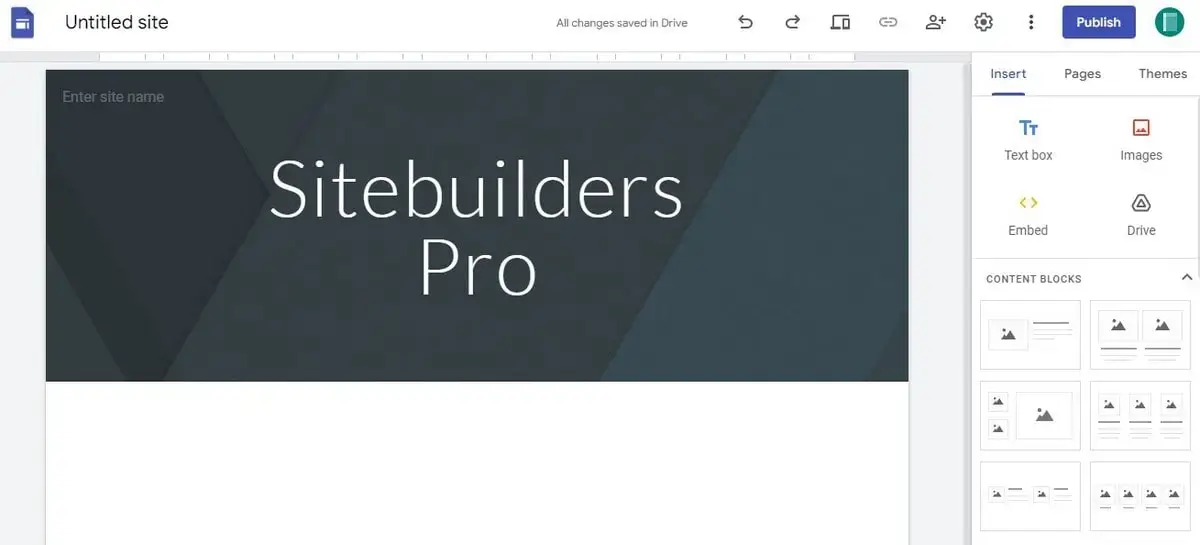
You can easily move or resize your text boxes or images on your pages under construction. You can extend your Google website’s functionality by providing various design extras to it. It takes no time to add the following elements to your website:
- an image carousel;
- collapsible groups;
- special buttons;
- dividers;
- forms;
- maps;
- Youtube videos, and more.
Google Sites allow using a blank template, so you can build your design with Google Sites if you have enough coding skills. Another plus of the app is that it has a built-in grammar checker to keep your copy in order.
With Google Sites, you can also personalize the browser tab of your website by uploading a custom favicon. To do this, go to the website settings and then to the “Brand images” section. The entire process takes a few minutes only.
SEO Capabilities
If a quick thesis is needed, Google Sites is bad for SEO. When describing your SEO options with Google Sites, we are doomed to use only “cannot-s”:
- You cannot edit your page titles or other metadata.
- You cannot create your website’s XML sitemap.
- You cannot use canonical tags.
- You cannot create redirects for your pages.
Moreover, if your project requires Schema.org to structure your pages so that search engines and bots can easily work them out, you won’t be able to use such an option.
For justice’s sake, Google Sites – as part of Google products – has built-in instruments for standard Google optimization. You can also connect Google Analytics to your Google-based site. However, you won’t be able to view reports until you get a Google Analytics account.
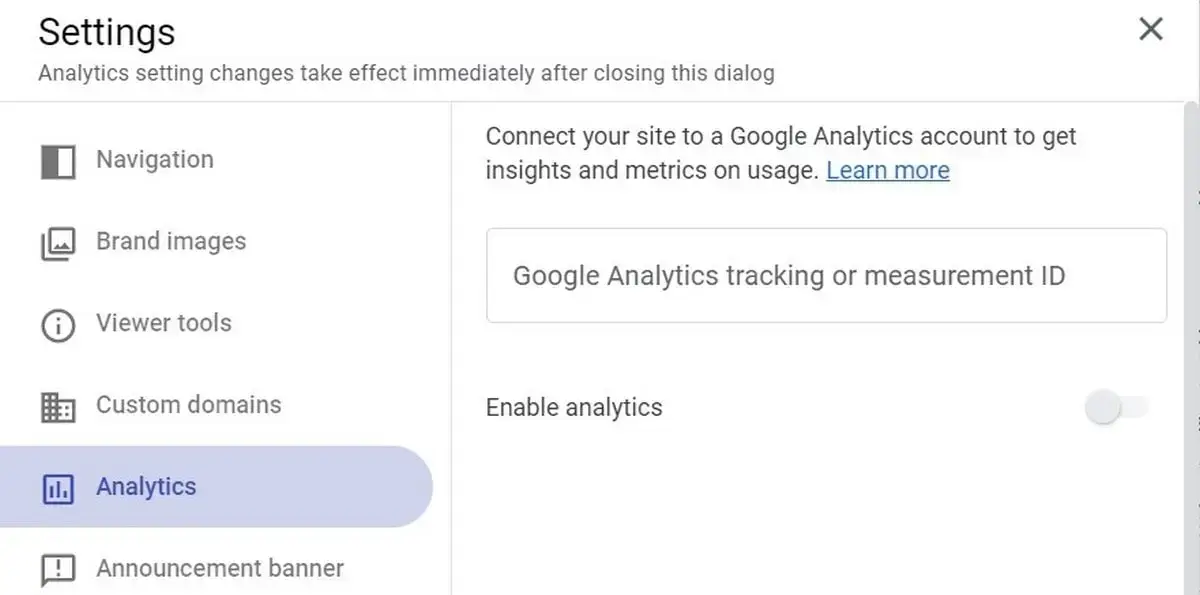
Finally, your business or online store may need custom SEO settings, and here, Google Sites will let you complete 0% of your SEO goals. Either take the app as it is or search for a more advanced website builder with enough SEO features for your project.
Migration and Export Options
Is it possible to migrate from/to Google Sites? What is needed for that and is it possible to reach a good result? When does it make sense to hire an expert to help you with your project transfer? Read further to find that out.
Migrating to Google Sites
Migrating to Google Sites from another platform involves several key steps. Firstly, it’s important to map out your current website structure to understand how it will translate into the Google Sites environment. Google Sites may not support all the features of your old platform, so identifying equivalents is essential. Next, content such as text, images and videos must be transferred. While there’s no direct “import” feature, content can be manually copied over or embedded if hosted on compatible platforms like Google Drive. Lastly, consider the SEO implications and ensure that redirects from your old site’s URLs to the new Google Sites URLs are set up to maintain search engine rankings and user access.
Migrating from Google Sites
When moving away from Google Sites to another platform, the process requires careful planning to ensure data integrity. Export your content, which might include manually copying text and downloading images and files hosted on the site. For websites heavily reliant on Google’s integrations like embedded Google Docs or Sheets, you’ll need to embed these elements anew in your new platform, if supported. Additionally, updating SEO settings and redirects on your new site is crucial to preserve your online presence and user traffic.
Data Export Options
Google Sites provides options for exporting your website data, primarily for backup or archiving purposes. While there isn’t a one-click export feature for the entire site, individual elements like text and images can be downloaded. For a comprehensive backup, consider using third-party tools or services specifically designed for website data export. It’s also important to regularly back up any integrated content from Google Drive, Docs, Sheets, and other linked Google services to ensure that all aspects of your site are preserved.
Whether you are going to move your website from/to Google Sites, I’m ready to offer my professional assistance. I specialize in site transfer service, so contact me for consultation anytime here:
How Much Does Google Sites Cost?
The Google Sites app is free. Yes, this is one of those few advantages that may lure you into using this tool for creating a website. If you are OK with your Google Sites free domain name and don’t need any paid integrations, yes, you can get a website based on it without investing a coin.
Yet, a domain looking like “sites.google.com/view/yourwebsite” would scarcely impress you, let alone your clients and partners! So, the first source of extra investment in your Google Sites project is a custom domain.
Google will let you change your domain, so it’s only a matter of price. There are plenty of budget domain registrars, so you can easily find an affordable one and purchase a decent domain like “yourwebsite.com” for about $12 a year.
Storage is another frequent reason to pay for anything when using Google Sites. If you use massive photo and video galleries, you might need more voluminous storage than the preset 15Gb. Google offers three storage plans, and you can order either 100 Gb for $1.99, 200 Gb for $2.99, or 2 Tb for $9.99 a month.
Read also: How to Create a Website for Free With Your Own Domain Name.Final Thoughts
Although Google Sites is an interesting, easy-to-use instrument, it is insufficient and mostly outdated in today’s web development reality. Yes, you can create a simple and convenient room for online collaboration, and it’ll take only a few clicks. However, no, you can’t develop a fully-equipped website with certain specifics with the help of Google Sites.
Google Sites is a bad choice in terms of SEO, email marketing, eCommerce, and blogging. The software doesn’t offer at all or covers insufficiently the necessary features. The worst thing about it is that you won’t even be able to extend your Google site’s functionality by connecting side apps. Google Sites integrates with other Google products only.
So, if you plan to launch a professional website with standard features for today’s online activities, Google Sites won’t work for you. Let alone complex sites. Even the most budget-saving and the simplest site builders will be more useful for your online project.

