Whether you are a newbie in the website development niche or an experienced web design pro, you have certainly heard of WordPress.
As the most full-featured and professional Content Management System, it is applied to set up projects for commercial and non-commercial use. It copes with any task quite well due to its deep flexibility, customizability and availability of integrations.
At the same time, it definitely takes time to work with the software as it requires profound exploration. Likewise, you won’t go without baseline programming skills and you will definitely need time/budget to invest in the project.
These are the major aspects that require consideration, when it comes to picking WordPress as the web design tool.
To find out more about the software and its recent update (6.5 «Regina Carter»), take your time to read the detailed review of the service now. It will help you decide whether it makes sense to keep using the CMS, switch to another platform or even hire an expert to launch a WordPress website for you.
What is WordPress
As a regularly updated system, WordPress delivers an impressive range of features and tools for professional website development. Everyone can create a web project from scratch here, although it is difficult to go without niche coding knowledge here.
The platform offers advanced flexibility, customizability and opportunity to integrate third-party extensions. Have a look at the major highlight of the software now:
- Advanced design customization freedom;
- Visual content editing mode with Gutenberg Editor support;
- Stunning number of integrations for high end project performance;
- Automated updates;
- Built-in commenting system;
- API for various scenarios;
- Endless choice of free and paid themes.
Advanced Design Customization Freedom
The system makes it possible to set up any type of project for commercial or non-commercial use. The dashboard abounds in design customization features, letting users work with individual settings, edit color schemes and backgrounds of templates, upload media files, create menus, enable/disable widgets. More advanced design customization options are available due to CSS file set up. The feature allows changing website design via code editing.
Visual Content Editing Mode with a Block Editor
When it comes to visual content editing, WordPress makes it possible to use the features of the Block editor – a high end contemporary website creation paradigm. The content is broken down into individual blocks here, each representing a specific element like text, images, videos, and more.
Users can easily add, rearrange, and customize these blocks to craft their desired web page layout. This block-based approach simplifies the content creation process, allowing users to focus on creating engaging and visually appealing content without worrying about complex coding.
Due to the visual content editing mode, the system offers real-time previews of how the content will appear on the website, making it easier to create the desired design and layout. Users can also take advantage of a wide range of blocks and plugins to add advanced functionality and interactivity to their site, all within the user-friendly interface.
Read also: Best Offline Website Builder SoftwareStunning Number of Integrations for High End Project Performance

WordPress subscribers have access to thousands of integrable widgets and add-ons used for professional website customization. They can be downloaded either from the official WP directory or from third-party resources. The extensions are free and paid, while the set up process generally does not pose difficulties except for widgets that require more advanced configurations.
Automated Updates
The software is automatically updated as soon as the new settings/features are released. This is an advantage for the majority of projects yet you have to thoroughly check whether the updates are compatible with your themes or plugins.
Built-In Commenting System
WordPress comes with the integrated commenting system that becomes a great tool for content-driven sites that imply interaction with users. The feature makes it possible to let visitors leave comments on posts and pages, fostering a community and encouraging discussions directly on a website you run.
Project administrators have full control over this commenting functionality, including options to enable or disable comments, moderate them and manage spam. This interaction not only enriches user engagement but also can provide valuable feedback and insights from readers.
API for Various Scenarios
The WordPress REST API allows developers to create, read, update and delete data on a website using JSON objects over HTTP requests. This makes it possible to interact with a WordPress site from external applications, automate tasks or integrate with other systems and environments seamlessly.
The comprehensive capabilities of the API contribute to building custom solutions and extensions like mobile apps or advanced web services that communicate effectively with the WordPress backend.
Endless Choice of Free and Paid Themes
The CMS boasts an impressive collection of templates. Some of them are accessible in the standard template catalog available in the software dashboard, while thousands of advanced themes can be found and downloaded online. But again, pay attention to the compatibility of the software versions as not all themes work well with the software version you currently use.
Pros and Cons
As the world-known CMS, WordPress grants access to multiple advanced tools and features. At the same time, it has a number of remarkable demerits that may affect users’ choice of the platform.
|
Pros: |
Cons: |
|
|
Editing a Website with WordPress
There is no need to reach the visual editor when working with the standard version of the platform – the advanced template settings are adjusted by means of changing pieces of code here.
Users can customize the selected parts of a page, edit footer/header/sidebar, when required. The only issue is that you need to be aware of programming basics to complete the tasks individually.
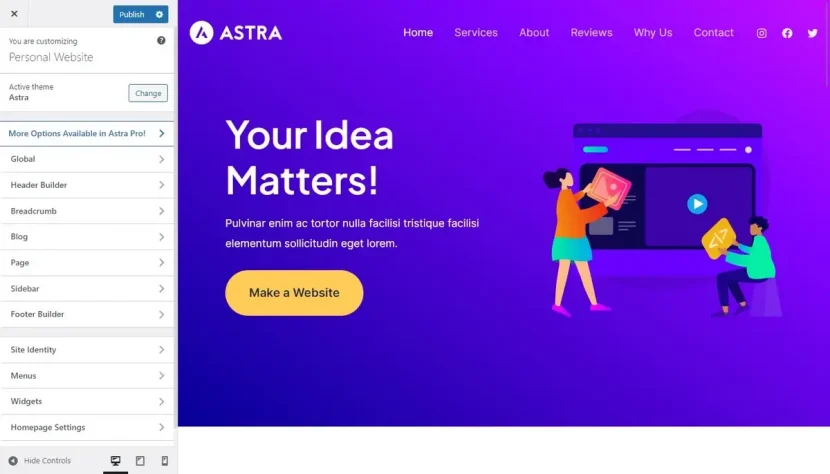
Not ready to work with code editing tools? WordPress provides a simplified website editing mode for non-techies. Its updated Gutenberg Editor ensures an easy and intuitive visual editing process that resembles the one offered by standard SaaS platforms.
The advanced block editor allows controlling all the steps of the website creation process in the visual mode. It additionally comes with several notable improvements for more efficient project development.
These include the enhanced drag-and-drop functionality for proper block arrangement, support for video insertion in cover blocks, improvement of block patterns, advanced user-friendly keyboard navigation etc.
If you have got used to working with the previous Gutenberg Editor provided by the WordPress 5.0 version, take your time to explore the updated mode. The 6.5 version has introduced a number of improvements to the editor, namely:
- Different post formats – along with the opportunity to add standard posts, users now can create their own templates for those post formats they need (video/audio, galleries etc.). Plugins can additionally be used for this purpose;
- Support for video integration in cover blocks;
- It is up to a user to define the required background, typography, CSS classes, color types and other design-related options;
- Opportunity to move blocks in the drag-and-drop mode;
- Opportunity to use specific theme and design elements in the form of blocks;
- Simpler keyboard navigation;
- Improvements for block patterns;
- Performance enhancements;
- Enriched pattern library – over 2000 ready-made layouts are currently available here.
An important issue is that users can switch to the standard editing mode anytime, if there is anything they don’t like about Gutenberg Editor. This won’t affect the website customization process granted that the selected template is compatible with the current WordPress version you use.
Dashboard and User Interface
Regardless of its complexity, WordPress has quite a user-friendly dashboard and intuitive interface that somewhat simplify the process of website editing. The dashboard comes as a control center where users can edit website content, design and other elements. It also provides a clear overview of your project key metrics like traffic, comments, recent updates etc. If needed, users can customize the dashboard with integrable widgets.
As to the user interface, it is developed with ease of use in mind, featuring responsive design. To create and edit content, you can use the Block Editor mentioned above. It is possible to add, modify or delete pages, posts, media content and other elements with a few clicks.
Additionally, you can pick from a wide range of templates to further customize the design via the built-in Customizer to make sure your project matches the corporate style.
What’s New About the New 6.5 Version
The updated WP 6.5 version is called “Regina Carter” – quite a strange name that was given to it after the jazz musician. This is one of the long-lasting traditions of CMS developers. The 6.5 version comes with new improvements that have been developed and introduced right after the 6.0 launch. Some of these improvements include:
- Complete replacement of the old content editor by the updated Gutenberg Editor;
- Opportunity to assign multiple style features to every content block (users can switch between the blocks if needed);
- Improvements of design tools (block grouping, color, border, transparency, typography, padding management etc.);
- Over 50 updates that simplify the system use for people with disabilities;
- Separate templates for layouts of certain blocks like author, tag, date, categories etc.;
- Opportunity to control the size of certain elements for featured images;
- Possibility to lock selected blocks to prevent the loss of content or separate elements;
- A list of performance improvements (updated caching system, lower query execution times etc.);
- Opportunity of instant uploading of custom fonts to the website;
- A new default themes has been introduced (Twenty Twenty-Four);
- Notable change of WordPress homepage and download page.
Now that you are aware of the major WordPress update features, you may explore previous software releases and their specifications here for their simpler comparison.
eCommerce Capabilities
As mentioned above, WordPress can be used to set up various types of projects. Online stores are not an exception. Just like with lots of other projects, WordPress requires plugin integration to create an online shop. WooCommerceis one of the most popular eCommerce extensions, integration of which allows adding multiple features to your web store. These include product listings, inventory management, secure payment processing, customizable shopping carts etc.
With WooCommerce and other eCommerce plugins for WordPress, users can start selling physical and digital products, set and adjust pricing and shipping options, create multiple product variations etc. What’s more, you can incorporate customer reviews, product ratings and a wide range of marketing/promotional tools to boost sales and engage the target audience.
Mind that there are also dozens of templates for eCommerce purposes – both free and paid – specially developed for WordPress. Premium designs are generally more versatile and secure, while free ones may potentially pose a threat to your web store safety.
Multilingual Websites
As a global CMS, WordPress makes it possible to create multilingual websitesp. This is also done via plugin integration. Such extensions as WPML (WordPress Multilingual) or Polylang, for example, let you translate your website content into several languages that helps target the international audience and expand your project reach.
With these plugins, you can create language-specific content and manage translations directly within the WP Dashboard. You can set a default language and add as many additional languages as your website requires. A user-friendly language switcher can be used to change language versions.
It makes sense to mention that WP-powered multilingual websites also allow for better search engine optimization in different languages, thus increasing your project/business visibility in international markets.
Landing Page Creation
WordPress is not a standard choice for landing page creation. There are simpler DIY alternatives to cope with this task. However, the updated version may still work well for setting up landing pages. The thing is that the CMS offers both niche templates and plugins that simplify the project creation process.
Users can easily customize these pages using visual builders that allow for drag-and-drop layout designs, integrating elements like forms, buttons, images and videos without any need to code.
Gutenberg Editor reviewed above is the most widespread choice in this respect. It provides extensive customization options that cater to the specific needs of any marketing strategy, from simple sign-up forms to complex layouts with multimedia content. These tools also include A/B testing capabilities and integration with marketing platforms like MailChimp and HubSpot, letting users optimize their landing pages for higher conversion rates and better user engagement, directly within the WordPress environment.
Alternatively, you can replace Gutenberg Editor with another visual builder like Elementor. This may even simplify the process, making it suitable for marketers and entrepreneurs looking to create targeted pages that are both attractive and functional.
Design Customization with WordPress
When it comes to template customization and editing, you have two options. As mentioned above, Gutenberg Editor (or any other WP visual editor) is a far easier solution for beginners. This especially concerns users, who have the experience of working with website builders.

No deep coding knowledge is required to set up websites here. What you actually need is to create a website interface, new pages and add content blocks/widgets based on your website specialization. The editor provides you with guidelines on how to do that with minimum time/effort investment.
Have deeper programming knowledge? Then you can avail more opportunities and design customization features to set up professional websites, working with PHP/CSS codes. This is due to the open-source nature of the system and integrated code editor that comes with all the template files you can configure.
What you should also know is that each WordPress template has individual settings that allow uploading media files/logo, changing the color scheme, integrating and enabling/disabling extensions, creating menus etc.

The number of settings you need to adjust generally depends on the theme you choose for customization, although there is a standard feature set typical for each design.
How to Choose, Install and Customize WordPress Themes
WordPress excels at template selection. As a CMS, it offers two options to pick the required theme. The system makes it possible to browse its integrated collection of designs available in the official catalog of the system, namely in the “Design” section.
The built-in WordPress template library is that very place, where you can find the required theme and proceed to its customization, using the toolset available in stock.
If you are not satisfied with the available template choice, you can opt for the second solution, choosing the themes from third-party resources. There are hundreds of templates you can find on the web based on your niche requirements, website type, depth of customization required and budget.
The next issue worth your attention is template compatibility. Right after Gutenberg Editor was introduced, many designs have become incompatible with the system. This frequently depends on the current software version you use. Thus, testing the template in the staging environment has become a must before you actually roll it out.
To install a WordPress theme, you should access the dashboard, log in to your admin panel and reach the “Appearance” and then “Themes” menu sections in the left sidebar. Click the “Add New” button to pick a template or upload a new theme obtained from a third-party developer in ZIP format. Click “Install” to add the theme to your website and to activate it afterwards.
Right after your theme is installed, access the template available in the “Customize” section. This is where you can modify various template parameters, including website identity, colors, layout etc. Likewise, you can customize your widgets and menus.
Mind that some templates come with an independent options panel for advanced customization. Explore them to fine-tune your website design and functionality. For deep design customization, go ahead to use page builder plugins like Elementor, Divi or Beaver Builder, for example.
If you have coding skills, you can further customize your theme by integrating custom CSS or creating a child theme to preserve your changes during template updates.
Exploring Free and Premium Theme Options
Regardless of such an extensive choice and versatility of available designs, you should be quite attentive, when making the final decision. The thing is that the software allows choosing from free and premium designs online. On the one hand, everyone likes the idea of using a free theme, but that may eventually pose problems.
As opposed to paid designs developed by trusted web developers, free themes are more subjected to malware threats and bugs. Their integration may result in poor website functioning in the long run. Thus, it makes sense to check template quality before you download and integrate it.
Read also: Squarespace vs. WordPressPlugins and Extensions
The importance of plugins for WordPress should not be underestimated as they make up a crucial part of the entire CMS ecosystem. To be able to set up a full-featured website, you have to be aware of the general rules of their use and integration.
Detailed Guide on Using WordPress Plugins
Actually, there are thousands of versatile plugins for WordPress that make it possible to customize your websites with regard to your business needs. They refer to various niches, letting you create SEO-friendly content, launch effective marketing campaigns, track project analytics, add eCommerce and blogging functionality, enhance customer interaction etc.
Available both in the official WP repository and online, plugins can be free and paid. The only problem is that you will have to integrate them manually in most cases. This, however, is simpler using the guidelines generated by the software. Non-techies may still encounter challenges when it comes to the software setup.
Free plugins can be found in the WP plugin repository. There are currently over 60000 of them there. Thousands of other extensions are also available on the web. To pick the required plugins, you should access the Plugins section and then activate the Add New feature, typing the required plugin name or parameters you would like to add to your website. The CMS will browse the plugin directory, offering the potentially suitable extensions. Pick those you need and install them, following the suggested steps.
What you should also know about WP plugins is that some of them may not be compatible with the current version of the software or template. In most cases, the CMS will offer automated system and plugin updates. However, it makes sense to create the backup version of your project before you check the compatibility of these extensions. If they function well, you can proceed with your project customization.
Highlighting Essential Plugins for Various Functionalities
What tasks exactly can you complete with WordPress plugins? Here is a short list of possible options:
- Create an online store – eCommerce plugins like WooCommerce, Easy Digital Downloads, Ecwid, BigCommerce, Cart66 Cloud etc.;
- Set up membership websites – MemberPress, OptinMonster, MemberPress, MemberMouse etc.;
- Create job boards – Job Manager plugin, WP Job Openings, Simple Job Board etc.;
- Start coupon websites – RetainMeNot etc.;
- Build photography/portfolio projects – Envira Gallery plugin, NextGEN Gallery, WP Portfolio etc.;
- Start your own podcast website – Podcast Player, Podlove Podcast Publisher, Simple Podcast Press etc.;
- Set up a landing page – Elementor, Qards, Thrive Architect etc.;
- Improve SEO – Yoast SEO, All in One Seo Pack etc.;
- Integrate contact forms – WP Forms, Gravity Forms, Formidable Forms etc.;
- Add social media buttons – Shared Counts, Raffle Press, MonsterInsights etc.;
- Etc.
This is just a short list of potential features you can add to your personal or business project with WordPress plugins. Myriads of them can be found online.
Security and Maintenance
WordPress security is one of the most essential factors each subscriber should take into consideration, when creating projects with the CMS. Thus, you have to pay special attention to current security practices that will help protect your website from all kinds of malware threats and hacker attacks.
Essential Security Measures to Protect Your WordPress Site
Your WordPress website security should always remain a priority. Here is the list of measures that will help take care of your project safety and confidentiality of data provided:
- Strong passwords and user permissions – To prevent hacking attempts, you should make up strong and unique passwords for your project. This concerns the admin area, FTP accounts, database, hosting, custom email address etc. A password manager will help you do that with ease;
- Backup solutions – Backups play an important role in your website security. They help restore your website, if something unexpected occurs. Fortunately, there are multiple WordPress backup plugins (Duplicator, UpdraftPlus or BlogVault etc.) you can use for this purpose;
- Security plugins – Along with backups, it makes sense to install and set up security plugins (like Sucuri Scanner etc.) to monitor file integrity, failed login attempts, malware threats and other suspicious activity;
- Web app firewall (WAP) – This is the easiest way to protect your website and feel confident about its safety. It blocks all malicious traffic long before it accesses your site. The most popular WP firewall plugin solutions include DNS Level Website Firewall and Application Level Firewall;
- SSL Certificate connection – Make sure to connect your website to SSL certificates that encrypt data transfer between your site and users’ browsers. In most cases, SSL certificates are provided on a paid basis, but some hosts offer them for free as bonuses for the subscription.
These are the must-have security features needed for your WP website. Additionally, you can enable two-factor authentication, limit the number of failed login attempts, regularly scan your website for malware threats, choose a more secure host (if needed), change the default WP database prefix, manage file/folder permissions etc.
Tips for Regular Maintenance, Updates and Backups
As an open-source software, WordPress requires regular maintenance and updates. By default, the system automatically installs minor updates. If you need more advanced versions, you will have to manually start the update process. Listed below are the major tips on quality maintenance and updates of your WP website:
- Regular backups – Make sure to perform regular website backups to be able to restore its previous version if anything goes wrong. It is recommended to backup your site every day, but you can also do that according to your own schedule. Use special backup plugins to simplify the task;
- Update WP core, templates and plugins – To avoid WP errors, it makes sense to update and maintain the core software and its components on time. This also concerns WP templates and plugins. You should access the dashboard and open the Updates tab at least once a week to define the list of components that require the updates. Mind that some plugins and templates may be incompatible with the updated WP version. Backups will help prevent website-related problems;
- Optimize website speed – Take your time to regularly check and optimize your website speed that may change as you customize the project, add plugins and new features, edit the design. There are plenty of tools (both free and paid) like PageSpeed Insights, Pingdom Tools and Google Analytics, for example, that help minotaur page loading times;
- Optimize the database – this implies removing unused rows and tables. The problem is that some WP plugins may leave spare entries in the database after their removal. This may slow down the website. To avoid the problem, take your time to regularly check and optimize the database. Special WordPress database tools will come in handy to you;
- Check and fix broken links – When a user comes across the broken link on your website, he/she might consider your content outdated. This can also have a negative impact on SEO because of increased bounce rates. Use the Broken Link Checker plugin to automatically detect and fix broken links.
Migration and Data Portability
Migration to and from WordPress is a burning issue for many web developers and ordinary users who face the need to move their content or switch between platforms. There are multiple aspects to take into consideration to make the process a success in any situation.
Importing/Exporting Content to and from WordPress
WordPress provides built-in tools/plugins for easy and hassle-free import/export of your content. Users willing to migrate from Wix and other platforms have an opportunity to export posts, pages, comments, custom fields, categories, tags and other data types. This feature is invaluable for creating backups or transferring content between different WordPress versions. Content can be exported in an XML format that is compatible with various CMS platforms, making it a versatile solution for data portability.
Importing content is equally straightforward. Users can utilize the WordPress importer tool to bring in content from a WordPress export file or from other CMS platforms. This simplifies the process of moving content to or from WordPress while preserving its structure and formatting.
Migrating from Other Platforms
Switching from another CMS/website builder like Google Sites etc. to/from WordPress is possible as well. You can actually choose one of two options here.
For those migrating to WordPress independently, the CMS offers several plugins and services that assist in transferring content, themes, and even SEO data. This makes it possible to maintain the integrity of your website when switching platforms.
For users switching from WordPress to another CMS, exporting content in the above-mentioned XML format ensures that the data can be imported into the new software without significant data loss.
The best solution, however, is to hire professional website migration services that will complete the task for you based on your specific requirements and project parameters. Whether you plan to switch from WordPress.com to WordPress.org or move between other CMS/website builders like Squarespace etc., the experts will cope with the task in the best way possible.
WordPress SEO
It’s quite difficult to call WordPress a SEO-friendly platform in its original version. To reach worthy results and to rank high in the search engines, you will have to complete several must-have steps. And, of course, do not forget to publish interesting, relevant and, what matters most, unique content for quality project SEO.
Strategies for Optimizing WordPress 6.5 Websites for Search Engines
It’s no secret that each update has a serious impact upon further website promotion. Whether you wish to preserve current site positions or improve them, mind the steps listed below:
- Start with selecting a SEO-friendly theme, which would comply with a number of requirements. These initially include fast web page load speed, standard HTML5/CSS3 coding parameters and other settings. Paid templates usually have these features, while free designs require more attention. Check their descriptions first to make sure they are SEO-friendly by default.
- Take your time to manually change standard template configurations. This is done in the general template settings section, where you can specify the website address to further add it to Google Search Console to be better tracked by the search engines.
- Mind the on-page SEO elements like meta titles, meta descriptions, headings and image alt tags. Improving website load speed is crucial as well. The thing is that slow-loading sites can lead to higher bounce rates. Optimize images, use browser caching and leverage CDNs to enhance your website speed.
- Address website tech aspects like XML sitemaps, canonical URLs and schema markup. These elements help search engines understand your site’s structure and content.
- If you have a physical location, optimize for local SEO by creating a Google My Business listing and ensuring that your contact information is consistent across the web. Build high-quality backlinks from reputable websites in your niche. Guest posting, content promotion and building relationships with other site owners can help in acquiring backlinks.
If you don’t know what to start with, go ahead to set up the link format that looks like «website/category/post title». Then reach the “Regular Links” section and select the “Random” option. The next step is to insert the meaning into the following field: /%category%/%postname%.html.
These are the major SEO settings you can fill out independently. Further website optimization is better completed via integration of corresponding SEO plugins.
Discuss SEO plugins and Best Practices
There are many SEO extensions to choose from, but the most popular and effective ones are Yoast SEO and All in One SEO Pack.
Yoast SEO offers real-time analysis and tips to enhance individual posts and pages. This includes optimizing meta titles, meta descriptions, headings, keyword usage, and content readability. Additionally, the plugin generates XML sitemaps, manages canonical URLs, provides breadcrumb navigation and optimizes social media shares through Open Graph and Twitter Card settings.
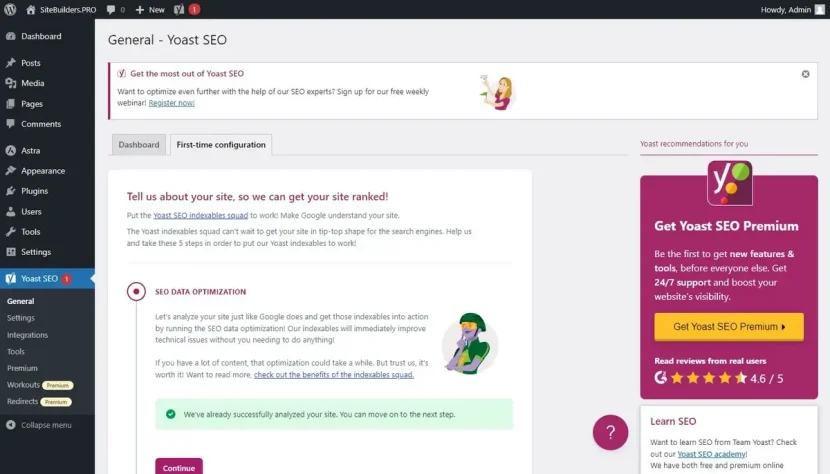
All in One SEO Pack generates XML sitemaps, enables customization of titles and meta descriptions and supports schema markup for rich snippets in search results. It also provides Google AMP support for mobile optimization and integrates with social media platforms like Facebook and Twitter for improved social sharing.
The impact of these two plugins on website performance and promotion is not limited to the main search engine optimization settings only. They cover the entire range of project optimization requirements, starting from meta tags for the search engine bots and up to XML sitemap creation.
You can pick any extension and integrate it into your website. As soon as you do that, you will be redirected to the new section in the project editor to fill out the main SEO parameters – title, description and keywords.
Other settings can be adjusted here as well, depending upon your project requirements and result you would like to avail.
How Much Does It Cost to Build a Website on WordPress?
WordPress is a free Content Management System. This doesn’t mean, however, that starting and managing a full-featured project with it is completely free. There are several features to invest in to get a professional result. Have a look at these parameters now:
- Template Choice. As mentioned above, users may select and customize free designs yet premium ones are still more quality, contemporary and professional. The average cost of paid designs ranges between $45 and $90, depending on their type, integrated features, flexibility, degree of customization required and general implication;
- Plugin Integration. Just like templates, WordPress plugins may also be free and paid. This also depends on multiple issues. The cost of premium extensions constitutes around $20-$40. Mind that some plugins require a one-time payment, while the use of other extensions may imply a monthly/annual payment;
- Domain Name Connection. The price of domain name may also differ based on the type, zone and registrar you go for. Some hosts offer special terms for the first year of domain name use. It is frequently possible to get a free domain as a bonus offer. Other cost-saving solutions are possible as well. Overall, a standard price of the .com domain currently constitutes around $10-$15 per year with further prolongation cost being around $5-$15.
Hosting Cost
Just like domain name price, hosting cost differs as well. It’s no secret that there are many different hosting providers out there. Many of them have special pricing packages for WordPress websites. The most suitable and cost-effective option is choosing Bluehost. It has several plans to choose from, which differ in terms, tools, features and budget. Let’s review the Bluehost pricing policy in terms of WP website hosting.
Bluehost Shared Hosting
- Basic (from $1.99/month) — 1 site, 10 GB SSD, free SSL and domain name for 1 year, built-in AI online builder based on WordPress;
- Plus (from $3.99/month) — 2 sites, 20 GB SSD, free SSL certificates, phone support;
- Choice Plus (from $3.99/month) — 3 sites, 40 GB SSD, daily backups, professional web design tools;
- PRO (from $9.99/month) — 5 sites, 100 GB SSD, increased CPU resources and performance.
Bluehost Cloud Hosting
- Cloud 1 (from $29.99/month) — 1 site, 10 GB SSD, 100% network and CPU load (2 cores), automatic WordPress updates, special security services, etc.;
- Cloud 10 (from $49.99/month) — 10 sites, 125 GB SSD, 20 CPU cores;
- Cloud 25 (from $89.99/month) — 25 sites, 175 GB SSD, 75 CPU cores;
- Cloud 50 (from $109.99/month) — 50 sites, 225 GB SSD, 150 CPU cores.
Bluehost eCommerce Plans (used with the WooCommerce plugin)
- Online Store (from $7.45/month) — one store, 40 GB SSD, special security modules;
- ONLINE STORE + MARKETPLACE (from $12.95/month) — includes Jetpack Premium subscription and access to special payment solutions (subscription purchases, booking services etc.).
Can’t find a plan for your advanced website features? Then you can upgrade to VPS (starts at $31.99/mo) or Dedicated server ($91.98/mo).
To sum that all up, the average cost of a website powered by WordPress will constitute around $95-$100 per year.
Additionally, you may have to invest in further website maintenance and management. This will depend upon your expertise rate and ability to independently handle certain design/functionality-related issues.
Bottom Line
It goes without saying that WordPress is the most popular and feature-rich Content Management System in the global web design niche. There is hardly a task it cannot solve.
The software can be effectively used to set up, manage, customize and promote all types of commercial and non-commercial projects.
The platform abounds in design customization features and it also delivers exceptional flexibility. It stands out from the crowd due to its powerful integration options and amazing template choice.
Actually, we may discuss WordPress advantages for quite a long period of time, but we should also admit that the CMS is not a simple all-in-one solution. Its professional use undoubtedly requires at least baseline programming proficiency and web design background.
Newbies will need much time to explore the integrated functionality of the service and to find out the way it works. Even if they manage to set up a website with the software independently, it will still be complicated to deal with its further management.
Another issue to keep in mind WordPress is not the all-in-one web design solution. To go live with a new project, you will have to bother about domain name and hosting choice.
In this respect, it makes sense to choose WP-optimized hosts like Bluehost, but it also takes effort, time and money to get started.
Finally, we can’t but mention compatibility issues. WordPress requires regular updates. This initially concerns plugins and templates. You have to check twice, whether the selected themes and extensions comply with your current WordPress version not to put your website at risk.
These are only a few reasons that urge the software users to switch to other web design systems, many of which are much simpler yet still quite functional.
