Whether you’re a budding entrepreneur, a creative professional, a business owner or a web designer as I am, having a website to serve as a digital gateway to the services/products you offer will sooner or later become a must.
With the emergence of user-friendly website builders like Wix, setting up a full-featured website has become more accessible than ever for beginners. The fact that this system now offers more than one way to get a website leaves no doubts regarding the platform’s popularity.
As a web developer, I’ve worked with all the major tools Wix now provides – and I know firsthand how confusing it can be to choose the right one. What I also know is that Wix is one of those website builders that has quite a versatile toolset to help you get started.
When testing Wix, I focused on three main website editing options – Wix Studio, Wix AI website builder and Classic Wix Editor. This is because each option serves a particular purpose and each has a diverse flexibility level aimed at a certain user type:
- Wix Studio (Editor X) mainly targets web design pros and agencies;
- Wix AI website builder (Wix ADI) works best for non-techies who need a website “here and now”;
- Classic Wix Editor offers a hands-on approach for users who require full control over their website with no coding skills.
I’m now ready to guide you through the major distinctions between three Wix editing tools. Hope, this will help you decide on the best option that makes the most sense for your project. Let’s get started.
Wix Editors Comparison Table
1. A Brief Overview
Wix offers three website editing options we’ve outlined above: Wix AI Website Builder, Classic Wix Editor and Wix Studio. Each of them works for a particular purpose and specific design skills.
I’ve tested each tool in different client projects and here is a more detailed description of each option.
What Is Wix AI Website Builder (formerly Wix ADI)?
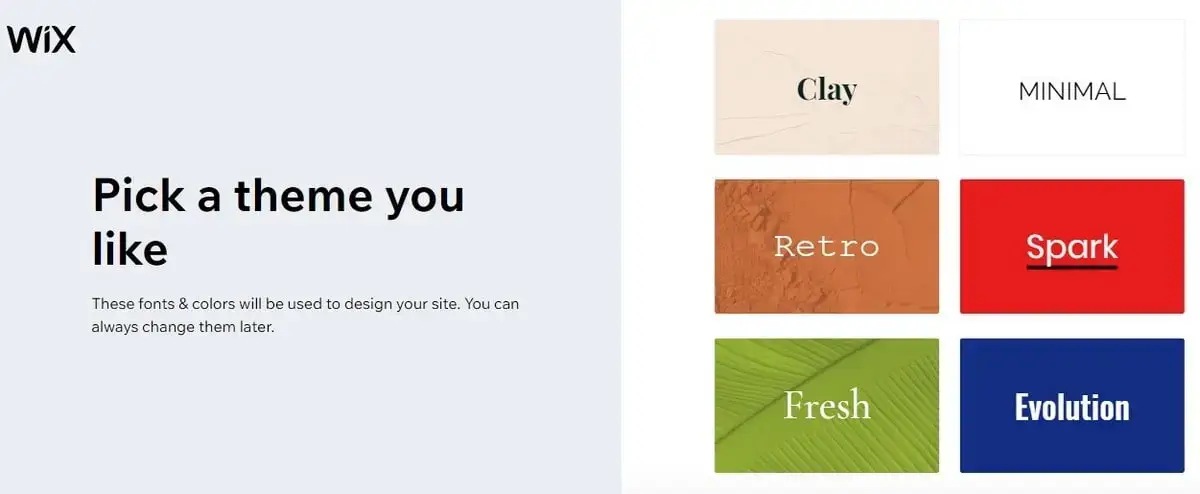
What is now a modern Wix AI website builder started in 2016 as Wix ADI (Artificial Design Intelligence). This is currently the simplest (and fastest) web design option offered by Wix.
What you need to get started here is to answer a number of questions about your business/project and AI will generate a full-featured website – with content blocks, relevant pages, unique styling etc. – in almost no time.
Wix AI website builder is a perfect starting point for newbies and regular software users who don’t wish to bother about intricate web design nuances and prioritize simplicity above all.
It’s very hands-off: the AI handles layout, design and even some content issues. If needed, you can customize the project afterwards, although your editing options will be more limited here compared to other tools.
What Is the Classic Wix Editor?
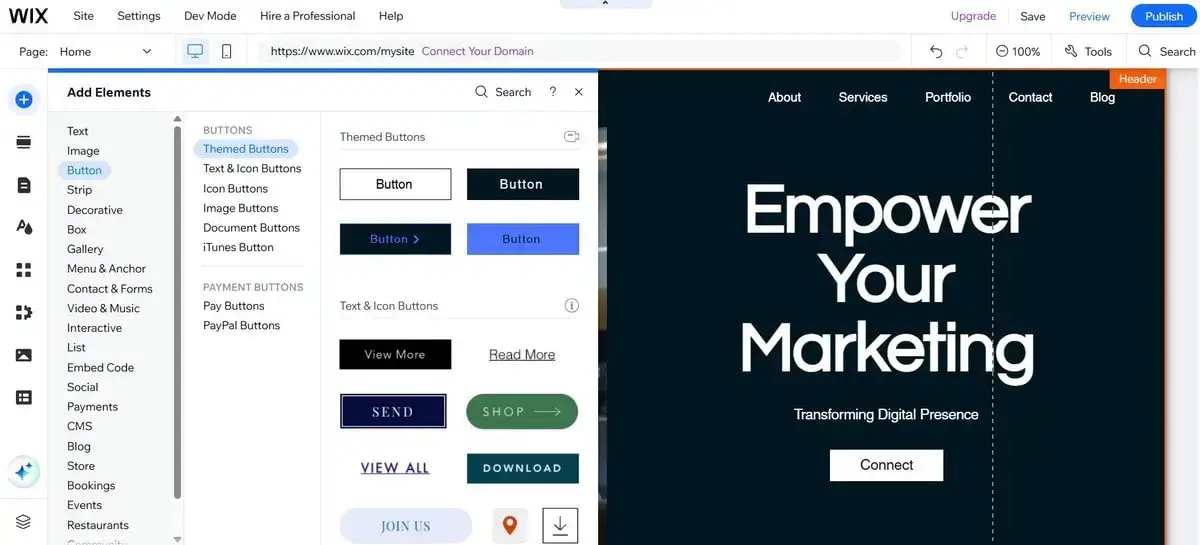
Classic Wix Editor is what many users still associate with the website builder. Its defining feature is the drag-and-drop interface, which makes it possible to design visually striking websites without the need for extensive programming knowledge.
Wix Editor grants access to the amazing library of high quality templates. They are developed to cater to various industries, making the starting point of your website creation effortless and engaging.
Whether you are a local business owner looking for a way to overcome niche competitors, an artist seeking for a solution to showcase your portfolio or just a blogger/freelancer, Wix Editor has a template to match your unique requirements and vision. However, if you need a more professional portfolio design solution, for example, then it makes sense to look for a niche-specific platform like Adobe Portfolio. This research will help you see the difference between the systems and features they provide.
If needed, you can also start with a blank template to further adjust everything manually – from colors and media to animations and layout design.
Thus, Wix Editor is a smart pick for small businesses, DIY web developers and freelancers who need creative control over their projects without mastering the code.
What is Wix Studio (formerly Editor X)?
Wix Studio enters the arena as a platform that caters to a more demanding audience: professional designers and developers. This is the rebranded and upgraded version of Editor X, which is now best suited for the needs of professionals, offering access to intricate designs, advanced responsiveness, pixel-perfect precision and high end customizability.
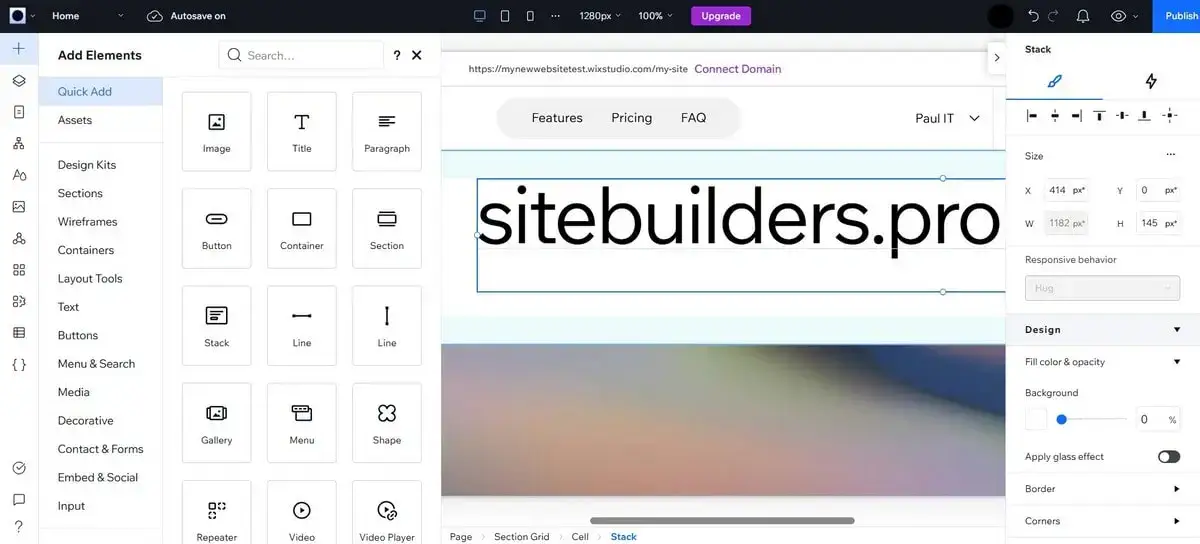
Wix Studio grants access to advanced design features and tools. These include flex box and grid layouts, text scaling, custom breakpoints, docking, stack and scale media integration along with flexible canvas for handy screen resizing.
Furthermore, the platform places a strong emphasis on design freedom. It provides users with the ability to manipulate design elements at a microscopic level, ensuring that every detail aligns with the intended vision. This level of customization is particularly crucial for professionals working on projects that demand unparalleled attention to detail.
If you’re building websites for clients or need full design precision, this is the tool I’d recommend.
2. The Right Wix Editor for Every User
Having worked with all three Wix editors, I’ve found that each one fits a very specific type of user and project. Picking the right tool depends on several factors like the amount of control you want, the time you’re ready to invest and your general design/coding background.
If you’re just starting out and need a website quickly and effortlessly, Wix is not the only system to use. You can try multiple offline and online platforms that also use AI. An interesting comparison of Mobirise (an offline software) and Wix (an online platform) lets you see the distinctions between these two approaches.
In my opinion, though, Wix AI Website Builder remains by far the easiest option.
It is better suited for users with no design experience who don’t intend to spend time working on details.
It offers quite a streamlined and automated approach to build websites based on project-related answers the user provides in a brief questionnaire. The system then processes this information to create a fully functional website in minutes, complete with text, images and layouts.
It’s perfect for personal projects, small businesses that require a quick online start or anyone who wants to skip the tech side of web design.
For users who want creative control but don’t want to dive into coding or complex design systems, the Classic Wix Editor is the sweet spot. The editor ensures complete creative control over website design and layout, offering a wide range of templates as starting points. Users can add, rearrange and customize elements like text, images, buttons etc. anywhere on their web pages.
I often recommend this option to bloggers, entrepreneurs and freelancers who have specific design visions or require detailed customization for their projects. It’s flexible, intuitive and doesn’t require any tech skills.
Are you a designer or agency searching for advanced flexibility and professional editing tools? Then select Wix Studio! Designed for creating complex full-featured responsive projects with complete layout control, collaborative tools for teamwork and high end design customization features, this platform will help you build even the most intricate projects.
I use Wix Studio when clients expect custom solutions, adaptive layouts across breakpoints or want a pixel-perfect design. Wix Studio definitely requires a deep learning curve, but if you are a professional, that’s definitely worth that.
3. Design Flexibility Comparison
Flexibility can make or break a project, when it comes to website design. Whatever editing option you will choose in Wix, you have to make sure it will help you maintain brand consistency, guaranteeing unique web design experience. All Wix editors we are talking about handle customization in different ways. Go ahead to find out the details.
Layouts and Templates
Wix AI Website Builder offers the least possible layout customization here. What you can do is rearrange content blocks and sections, adjust styling, fonts and colors as well as replace content with your own. That’s it.
The tool is designed with simplicity and speed in mind – no granular control is available here. So, if you plan to rebuild your layout from scratch, it makes sense to pick an alternative solution.
The Classic Wix Editor is mostly template-based, although it offers more creative freedom compared to Wix AI website builder.
Along with the possibility to rearrange sections and content blocks, you will get access to more powerful design customization options. Again, building intricate layouts is impossible here.
Wix Studio is the most powerful solution in terms of design customization and flexibility. As a professional web developer, you will be able to create complex grid or flexbox-based structures from scratch, without the necessity to choose ready-made templates available in Wix collection. So, if you work on custom client projects, that’s the right choice for you!
Breakpoints and Responsiveness Differences
The way Wix editors ensure responsiveness and handle breakpoints on various devices makes the biggest difference between them.
With Wix AI Website Builder, responsiveness is restricted by the AI use only. You can’t control anything here and nothing depends on you. What you have to do is to watch the way the system automatically adapts your project to different devices.
The Classic Editor automatically creates the mobile view of your project and you can tweak it a bit. However, more serious layout redesign options or possibility to set breakpoints for different devices are unavailable here. This is ok for simple sites, but this is not ok if you expect advanced website responsiveness.
And one more thing: the mobile editor comes as a standalone option here. Having created a website in the desktop mode, you will have to completely edit in the mobile mode. In other words, the edits made in the desktop version are not applied to the mobile view and vice versa.
Wix Studio is the only editing option that makes it possible to set custom breakpoints, ensuring advanced control over your website design and layout. You can adjust element behavior separately for desktop, tablet and mobile modes and you can also create your own breakpoints.
Drag-and-Drop Functionality
All three Wix editors use drag-and-drop interfaces, but they handle them differently.
Wix AI Website Builder offers limited drag-and-drop functionality. You can only move or hide some elements independently here, but the rest layout customization is fully controlled by the AI.
The Classic Editor has a standard drag-and-drop editor, which implies the possibility to place elements anywhere on a page. There is one issue here, however: if you are a beginner working in the classic editor, you may encounter alignment problems if you suddenly overlook something. So, be careful when making the edits.
Again, Wix Studio comes with a more structured drag-and-drop system, defined by the professional layout logic (flex and grid). You’ll definitely need more time to master the approach, but this will give you predictable control over your projects. This is crucial if you work on complex client projects.
4. AI Website Editing Options
Wix AI Website Builder was not created from scratch. This is the result of the long-lasting development of the Wix ADI tool. The current software version is more full-featured and capable of creating modern designs than ever before. The thing is, you just have to realize what exactly it is best suited for, what it excels at and where its limitations start.
Basically, the AI handles almost everything during the initial website creation phase. Your task is just to provide answers to the questions the system generates. These questions concern your project specialization, preferred features, brand and style etc.). Based on your answers, Wix will complete the rest of the steps, namely:
- Choosing website template and layout
- Picking style and fonts to maintain brand consistency
- Suggesting media files for integration (mainly images from the built-in catalog)
- Generating content sections/pages (About Us, What We Offer, Contact etc.)
- Creating the most appropriate web page structure
These are the baseline design decisions AI Wix Website Builder is ready to offer. No advanced settings are implied here, but they are actually not needed for a custom project you can design in under 15 minutes with no coding skills at all.
Editing AI-Generated Designs
Well, Wix website builder makes it possible to edit its AI-generated design, but only to an extent. As soon as the system generates the website, you will be able to:
- edit/replace the content (texts and images);
- add/remove/rename sections;
- Rearrange content blocks;
- Modify colors and fonts.
This is basically all you can change here. You won’t be able to fully break apart web page structure, customize layout or configure elements here. You don’t have complete creative freedom. To get it, you need to switch to the Classic Editor or even Wix Studio.
Wix AI Website Builder is not meant for complex professional sites. If you are a freelancer or a small business owner who needs a simple web presence, this tool is more than enough, however. It does not require any coding background, delivering smooth web design experience instead. It also saves your time, which also matters a lot for busy people.
Need a more advanced web design tool where branding, scalability and layout precision go first? Then features delivered by Wix AI website builder won’t cover your needs. In this case, I recommend starting with Wix Studio. You can also try the Classic Editor yet it can also seem restricting for you.
5. Performance and Speed
As a web designer, performance is always on my radar. It’s not just about the way a website looks, it’s about the way it loads, functions and can be potentially optimized for search engines. Wix has improved its speed and performance a lot over years yet these parameters still depend on the type of editor you work with.
Rendering and Load Times Across Editors
Being the simplest Wix-based web design solution, the AI Website Builder does not generate heavy pages. Instead, it avoids design complexity, which eventually results in creating lightweight pages. The layouts are well optimized for speed, so performance is quite ok, which cannot be said about flexibility, though. You get what you opt for here, that’s it.
The Classic Wix Editor offers more advanced flexibility yet somewhat lags behind in terms of performance. While you can play around with content blocks and web page elements here, this may result in heavier pages. If you have a medium site, load times will be ok, but get ready to encounter challenges with complex projects here.
Obviously, Wix Studio guarantees the best performance, flexibility and load times. The editor is built on an innovative infrastructure, so it can handle responsive layouts and visual content more effectively. Even if your site comes with advanced design settings, it will load quickly anyway. Just make sure it is well-optimized, of course.
Code Cleanliness and Site Structure
Wix AI Website Builder is all about simplicity, so, don’t expect too much control over website structure or code here. You’re dealing exclusively with AI and this makes it impossible to refine anything here.
The Classic Editor, by contrast, tends to create “messier” code by default. This is due to the drag-and-drop editing freedom, of course, which poses the risk of creating an inconsistent website structure. This can happen, if you overlook the issues of correct element configuration, spacing and other must-have features. Again, no deep code editing is allowed here.
Need a clean and well-structured code? Then Wix Studio is your one stop destination. Its professional editor encourages structured layouts with modern CSS techniques like flexbox and grid. This results in the advanced consistency of website structure and clean output.
SEO Capabilities and Technical Optimization
All three editors support SEO features (custom meta tags, alt text, page titles, URL slugs). The question is: how far do they go here?
Wix AI Website Builder does that automatically. This is ok for beginners but this may prove to be restrictive if you plan to target competitive keywords. Unfortunately, tech control is insufficient here as the AI does the job for you.
The Classic Editor supports baseline SEO features, but again, you may face performance issues caused by design inconsistency, which may potentially have negative effects upon SEO. A useful innovation here is that Wix has made it possible to use the AI tool when filling out SEO fields in the Classic Editor. This is handy for setting up SEO parameters for similar custom web pages, descriptions or products.
Finally, Wix Studio guarantees utmost control over SEO features. It can easily handle structured data (schema markup) and performance issues, ensuring more control over website design and performance.
6. Learning Curve and Usability
What I genuinely appreciate about Wix is that it aims at making website creation smooth and accessible to everyone. Thus, all three editors will work well for you yet the learning curve will vary.
Learning Curve for Each Editor
Wix AI Website Builder is the easiest editor by far. You are not required to be a coding pro here and you are not even expected to possess any web design skills to get started here. Just answer the questions and the AI will do the rest for you. Nothing can be simpler and more intuitive than that, indeed.
The Classic Wix Editor implies a bit more time to explore the integrated feature set,especially if you are interested in mastering all the design tools to keep using the website builder afterwards. Get ready to invest some time playing with sections and their configurations, spacing adjustment and alignment, avoiding editing faults etc. Despite that, this editor is beginner-friendly as well.
Wix Studio has the steepest learning curve and this is no wonder. Similarly to more professional web design platforms like Webflow (read my Webflow vs Wix comparison), it uses quite a complex design logic. You’ll need to learn how to work with flex layouts, containers, breakpoints and design hierarchies. If you have got used to working in a standard drag-and-drop editor, Wix Studio can feel complex at first. The more you master it, the more successfully you will be at using its web design power.
Tutorials or Onboarding Help
I have already mentioned that above, so I will just provide the summary here. Wix shines at customer support. All three editors have much to offer in this respect:
- Wix AI Builder is intuitive in its nature, guiding you through each step of your website creation. You just won’t get lost here.
- The Classic Editor comes with a quality knowledge base, popup tips helping you throughout the web design process and a handy support team ready to answer your questions in several ways.
- Wix Studio grants access to detailed tutorials, design system documentation and, what’s important, a powerful learning center built exclusively for professionals.
Time to Launch: From Setup to Live Site
Is speed your current priority? Then Wix AI Website Builder is the fastest editor to try. It allows you to get a site online within 10–15 minutes, if you don’t plan to experiment with content editing. Plan to replace the content with your own info? This will take a couple of hours then.
When using the Classic Wix Editor, you will need around a couple of hours to get a polished site up. If you plan to manually customize the design, though, it can take up to several days depending on your skills and project complexity.
Wix Studio is not about speed – it’s about quality. Get ready to spend more time planning layouts, testing the integrated functionality and configuring the design customization solutions. However, when starting a large website, there is no need to hurry.
Switching Between Wix Editors
This is one of the most frequent questions, by the way. Here is what you should keep in mind: once you select an editor in Wix, you’re locked within its infrastructure for that very project you currently work on.
In simple words, a site created with Wix AI can’t be converted into a Classic Editor or Wix Studio project. A Classic Editor, correspondingly, can’t be opened in Wix Studio and vice versa.
That is why it is crucial to be aware of what you can get when using all three editors. Choosing the right tool from the start is half of the way to your project success. If your project evolves and you realize you need more control or flexibility, you will have to start it from scratch. No other option is available here by far.
Read also: How to Hire Someone to Build a Website7. Matching Your Project with the Right Wix Tool
Finally, we have approached the end point. Having tested all three editors, I’m not ready to single out the “best” solution – it really depends on multiple factors: your goals, expertise, project type and the amount of control you expect to get. Here are my personal recommendations.
Choose Wix AI Builder if…
- You hope for an instant result, with minimal time/effort investment
- You have no coding background
- You plan to set up a personal website, a blog, a portfolio, a landing page or a small business site baseline functionality
- You are not against of letting AI control your layout and content decisions
- You don’t need deep customization or advanced features
Choose Classic Editor if…
- You wish to get creative freedom with no coding
- You’re skilled enough to manually design layouts in the drag-and-drop editor
- You are ready to spend time/effort customizing the selected template
- You need a small-to-medium website with full design control
- You don’t plan to use advanced responsive/design customization features
Choose Wix Studio if…
- You’re a professional designer, developer or agency working with complex client projects
- You are a coding pro ready to experiments with design templates and layouts
- You are not afraid of dealing with advanced web design settings
- You are going to use modern tools like flex layouts, design tokens and custom breakpoints
- It’s ok for you to deal with a steeper learning curve in exchange for powerful features
Summing it all up, the right Wix editor is the one that ideally fits your project and personal requirements. There is no time to hurry here. I insist on thinking ahead not to regret afterwards: if there is a chance that your site will grow, requiring advanced functionality, starting with the correct editor from day one is a must.
